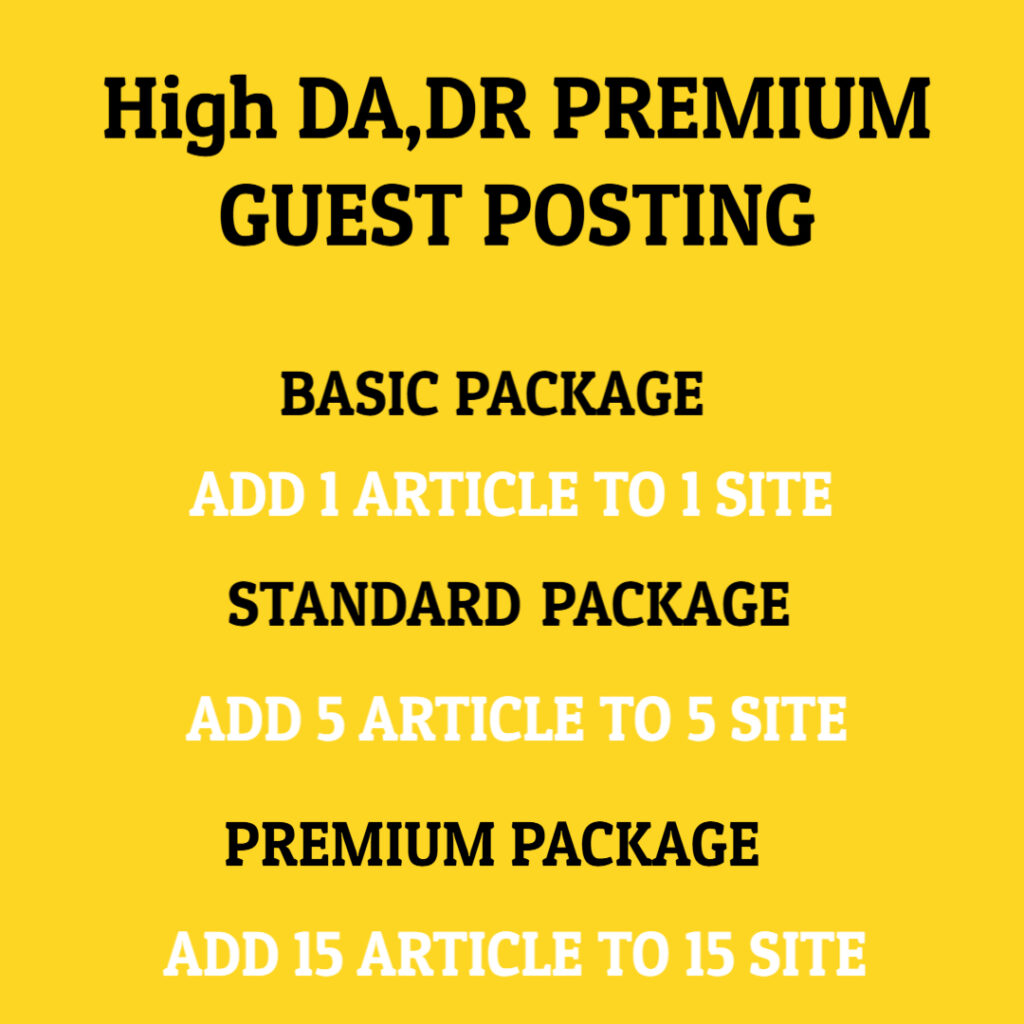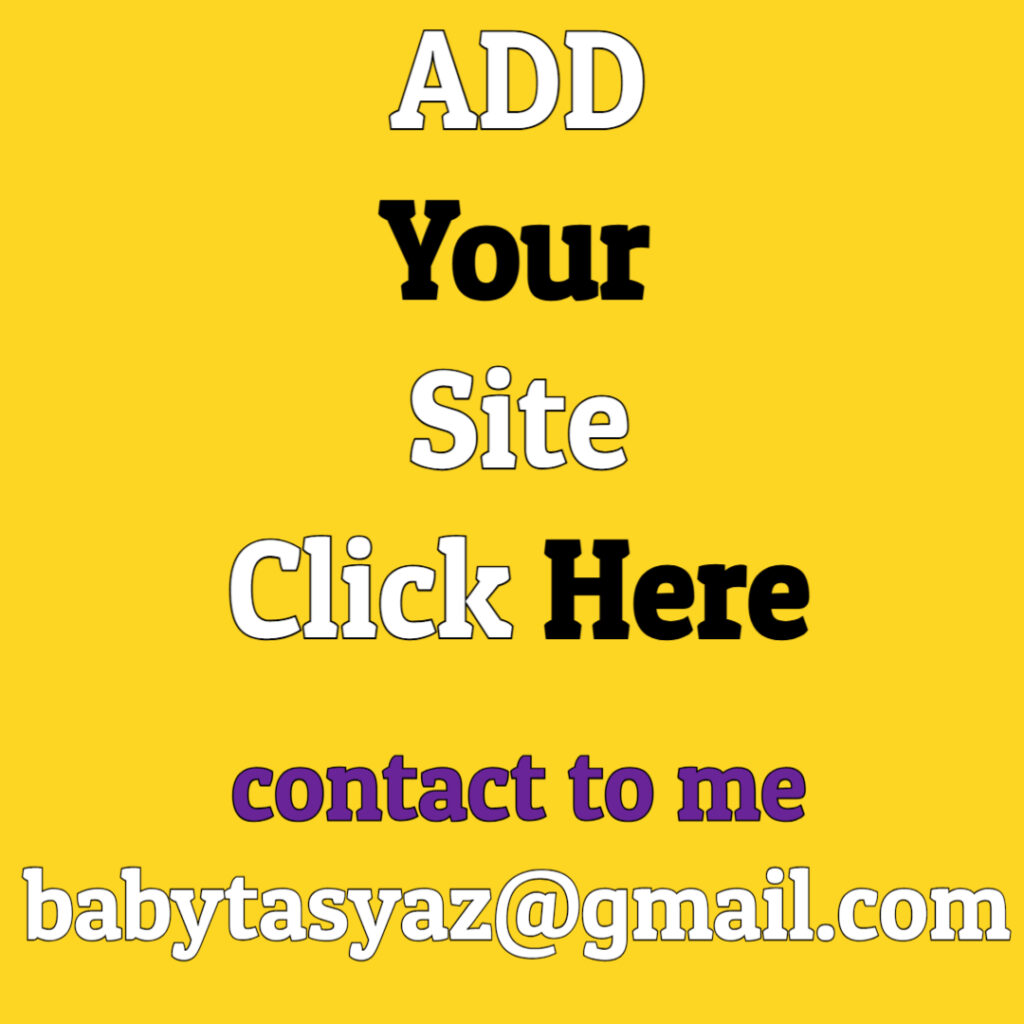Mouse functionality is critical for a seamless computing experience. However, it is not uncommon for users to encounter a situation where their mouse suddenly stops responding. This frustrating problem can disrupt your workflow and lead to a loss of productivity. To help you understand why these issues occur and how to resolve them, this article will explore the various factors that can cause a mouse to become unresponsive, as well as potential solutions to these problems.
One of the primary reasons why a mouse stops responding is connectivity issues. Wired mice rely on a USB connection to communicate with your computer. If there is a problem with the USB port, the mouse may not receive power or data signals required for proper functioning. To troubleshoot this issue, you can try connecting the mouse to another USB port or testing it on a different computer to see if it works. If it does, then the original USB port might be faulty, requiring further investigation or repair.
For wireless mice, connectivity relies on a stable Bluetooth or radio frequency (RF) connection. If the mouse is not paired correctly with your device or if the batteries are low, it may stop responding. To resolve this, ensure that your mouse is sufficiently charged or that you have replaced the batteries if necessary. Additionally, attempting to re-pair the mouse with your computer can help restore functionality. Check your device settings to confirm that Bluetooth is enabled, and look for the mouse in the list of available devices to complete the pairing process.
Another potential issue arises from software conflicts. If there are updates or changes to your operating system, drivers, or even other installed software, these alterations can impact how the mouse operates. Corrupted drivers can cause the connected mouse to malfunction or become unresponsive. To address this, visit the manufacturer’s website to download and install the latest driver for your mouse model. Additionally, regularly updating your operating system can help prevent compatibility problems between your mouse and your computer.
Sometimes, the issue may originate from the hardware itself. Mechanical failures within the mouse can lead to unresponsiveness. For example, if internal components like the optical sensor or connection wires become damaged, the mouse may fail to function correctly. If you’ve ruled out connectivity and software issues, it may be time to consider opening the mouse for inspection or replacement. In some cases, cleaning the mouse might resolve problems caused by dust accumulation affecting the optical sensor. A gentle clean using a soft cloth can work wonders in restoring normal operation.
Operating environment can also play a role in mouse performance. For optical mice, the surface on which they operate is crucial. They generally work best on non-reflective surfaces. If you are using the mouse on a glossy tabletop or a glass surface, it might not track properly. In this case, investing in a mouse pad designed for optical mice can enhance performance. Using the correct surface can significantly improve tracking quality and responsiveness, ultimately preventing further frustrations.
Another reason your mouse may stop responding is interference from other wireless devices. Wireless mice can experience disruptions in their signal due to other wireless gadgets operating within the same frequency range, such as a nearby Wi-Fi router. If you suspect interference, try to reposition your wireless receiver or mouse, or move other electronic devices further away to see if the issue persists. While this may seem trivial, optimizing the placement of technology can help maintain a stable connection.
When a computer system is burdened with excessive background processes, it can lead to performance issues that affect device response times. If your mouse is sluggish or unresponsive, check the Task Manager for applications that may be consuming system resources. Closing unnecessary programs can free up the CPU’s capacity, allowing for better performance and responsiveness of peripheral devices like the mouse.
Malware can also be a hidden culprit behind mouse issues. Malicious software can interfere with system operations, leading to erratic behavior in peripherals. If you suspect this might be the case, it’s advisable to run a full antivirus scan to check for threats. Keeping your antivirus software up to date is essential in protecting your system and ensuring that no malware is hampering your mouse’s performance.
In some cases, the mouse may stop responding because of settings changes made inadvertently. In Windows, for example, users might accidentally change mouse settings or customize speed and sensitivity to levels that make it feel unresponsive or sluggish. Checking and resetting mouse settings to their default values can resolve these issues. You can access mouse settings through the Control Panel or Settings menu, depending on your operating system, and make necessary adjustments.
If you’ve exhausted all other avenues but still find your mouse unresponsive, it may be beneficial to consider trying a different mouse. This could help to determine if the original mouse is defective. Sometimes components wear out over time, and a new mouse may provide the reliable performance you’re looking for. Additionally, many modern mice come with enhancements such as customizable buttons or adjustable DPI settings for improved user experience, which could be a worthy upgrade.
Another important consideration is whether your operating system is up to date. Software updates often include patches that improve the performance of peripherals and resolve bugs that may affect device functionality. Regularly checking for software updates not only enhances the performance of your mouse but also extends security functionalities that protect against vulnerabilities.
Lastly, stress testing your mouse can be a beneficial approach to understand its capabilities better. Determining how it handles complex motions, speed, or extended use can reveal if the mouse is inadequate for specific tasks. If you regularly perform graphics-intensive activities or gaming, consider investing in a gaming mouse designed to offer superior responsiveness and speed.
In conclusion, a non-responsive mouse can arise from various factors, including connectivity issues, software conflicts, hardware failures, environmental conditions, and more. By systematically troubleshooting these areas—checking connections, updating drivers, cleaning the device, and optimizing usage conditions—you can likely identify the root of the problem. Whether it turns out to be a simple fix or requires replacing the device, understanding these potential causes empowers you with the knowledge to resolve mouse-related frustrations quickly and effectively. Ultimately, maintaining a well-functioning mouse is key to a satisfying and productive computing experience.