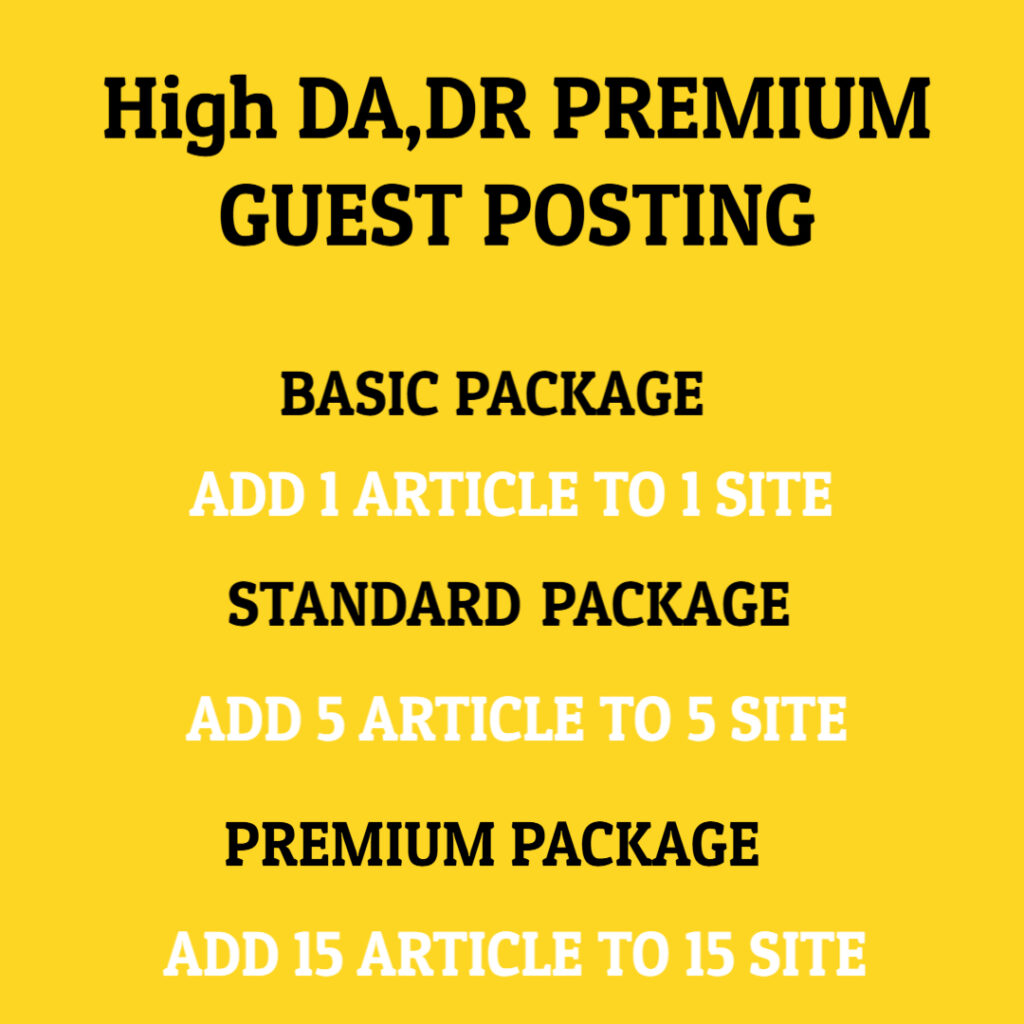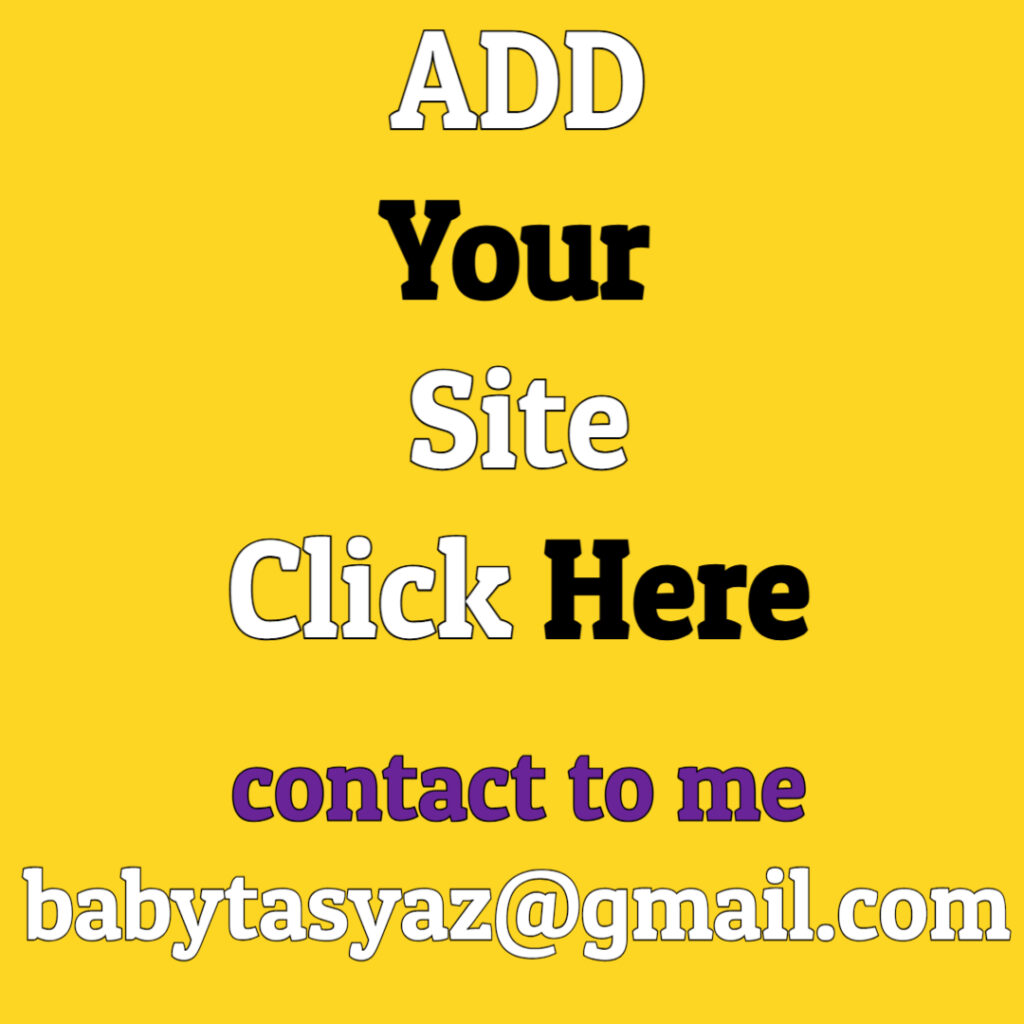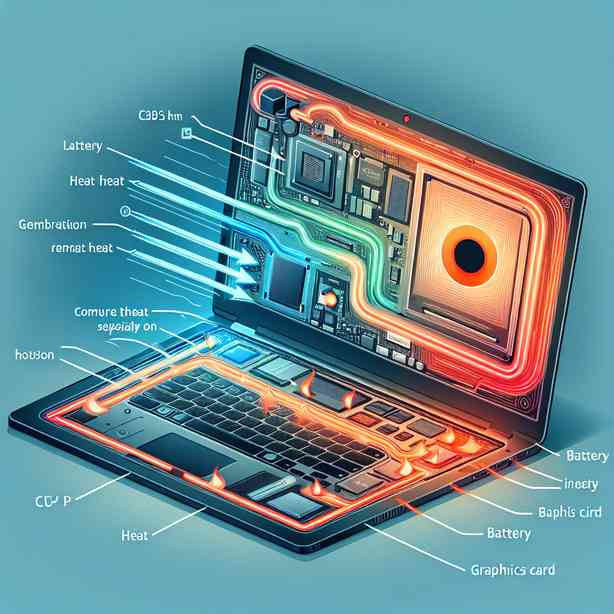
Laptops have become an essential tool for our daily activities, facilitating everything from professional work to leisure. However, one common issue many users encounter is overheating—particularly on the left side of the laptop. This phenomenon can be frustrating and concerning, especially if you are using it for extended periods. In this discussion, we will dive deep into the reasons behind this heating issue, exploring both hardware and software factors, as well as offering practical solutions to mitigate overheating.
To begin, it is crucial to understand the internal layout of a laptop. Most laptops have their components organized in a specific manner, with certain areas becoming significantly hotter than others during use. The left side typically houses components such as the CPU, GPU, and sometimes the battery, all of which generate considerable heat when actively in use. The CPU, or Central Processing Unit, is essentially the brain of your laptop, handling all the computational tasks. When it operates under heavy loads—such as during gaming, video editing, or running multiple applications simultaneously—it generates heat. Similarly, the GPU, or Graphics Processing Unit, can also contribute to this heat, especially if you’re utilizing graphic-intensive applications.
Aside from hardware conditions, other potential reasons for overheating on the left side include dust accumulation and inadequate cooling systems. Over time, dust can gather within the laptop, obstructing airflow and insulating components. This insulation keeps the generated heat trapped inside, making it difficult for the cooling system to dissipate it effectively. The cooling system—often consisting of fans and heat sinks—plays a vital role in regulating the laptop’s temperature. If the fans are dirty or malfunctioning, they won’t operate efficiently, leading to overheating in specific areas.
Another aspect to consider is the software running on your laptop. Background applications and processes can significantly affect the CPU’s workload, consequently leading to increased heat generation. Notably, some software may not efficiently utilize system resources, causing the CPU to work harder than necessary. This is often the case with poorly optimized applications or even rogue processes that may take up an inordinate amount of processing power.
Operating system settings can also influence the temperature of your laptop. For example, power-saving modes can reduce the workload on your CPU and GPU, effectively lowering their heat output. On the other hand, using high-performance settings can exacerbate overheating issues, particularly if your cooling system isn’t capable of handling the increased load.
Additionally, ambient temperature plays a significant role in your laptop’s thermal performance. If you regularly use your laptop in warm environments or on soft surfaces, such as beds or couches, the cooling system’s efficiency can be compromised. Soft surfaces can block air vents, preventing proper airflow and exacerbating heating issues.
So, how can you address and mitigate laptop overheating on the left side? First and foremost, regularly clean your laptop to remove dust and debris. This can involve using compressed air to blow out the vents and using a microfiber cloth to clean the exterior. By ensuring your laptop is clean, you can significantly improve its cooling efficiency.
Another effective solution is to invest in a cooling pad. This accessory provides additional airflow to your laptop and helps dissipate heat more effectively. Designed with built-in fans, cooling pads can help create a more stable operating temperature, especially during resource-intensive tasks.
Moreover, monitoring the performance of your laptop can help you identify any problematic applications or processes that may be contributing to overheating. Tools like Task Manager on Windows or Activity Monitor on macOS can provide insights into which processes are consuming the most resources. By identifying and potentially terminating high-resource applications, you can reduce the overall workload on your CPU and GPU, thus minimizing heat production.
It is also advisable to keep your operating system and drivers up to date. Developers frequently release updates to improve performance and fix bugs, which can enhance system efficiency and reduce unnecessary workload. Regularly checking for updates to your laptop’s software can help ensure you’re benefiting from the latest improvements.
If these measures do not alleviate the overheating issue, it may be time to consider hardware upgrades. For example, upgrading your thermal paste can help improve heat transfer efficiency between the CPU and its heat sink. Applying fresh thermal paste can rejuvenate thermal performance, particularly in older laptops.
In addition, adjusting your usage habits can also make a significant difference. For instance, avoiding heavy multitasking or using high-performance settings during less demanding tasks can help reduce overheating. Sometimes, even taking breaks during prolonged use can be beneficial, allowing your laptop to cool down.
Finally, if your laptop continues to experience significant overheating issues despite employing these strategies, it might be time to seek professional help. A technician can thoroughly assess your laptop’s cooling system and internal components, determining whether there are underlying problems that need repair or replacement.
In conclusion, while overheating on the left side of your laptop can be a concerning issue, understanding its causes allows you to take appropriate corrective actions. By maintaining a clean workspace, using accessories like cooling pads, monitoring resource use, keeping software up to date, and adjusting your usage habits, you can effectively manage your laptop’s temperature. If problems persist, don’t hesitate to consult with a professional. Taking these proactive measures will not only enhance your laptop’s performance but also extend its lifespan, ensuring it remains a reliable tool for all your needs.