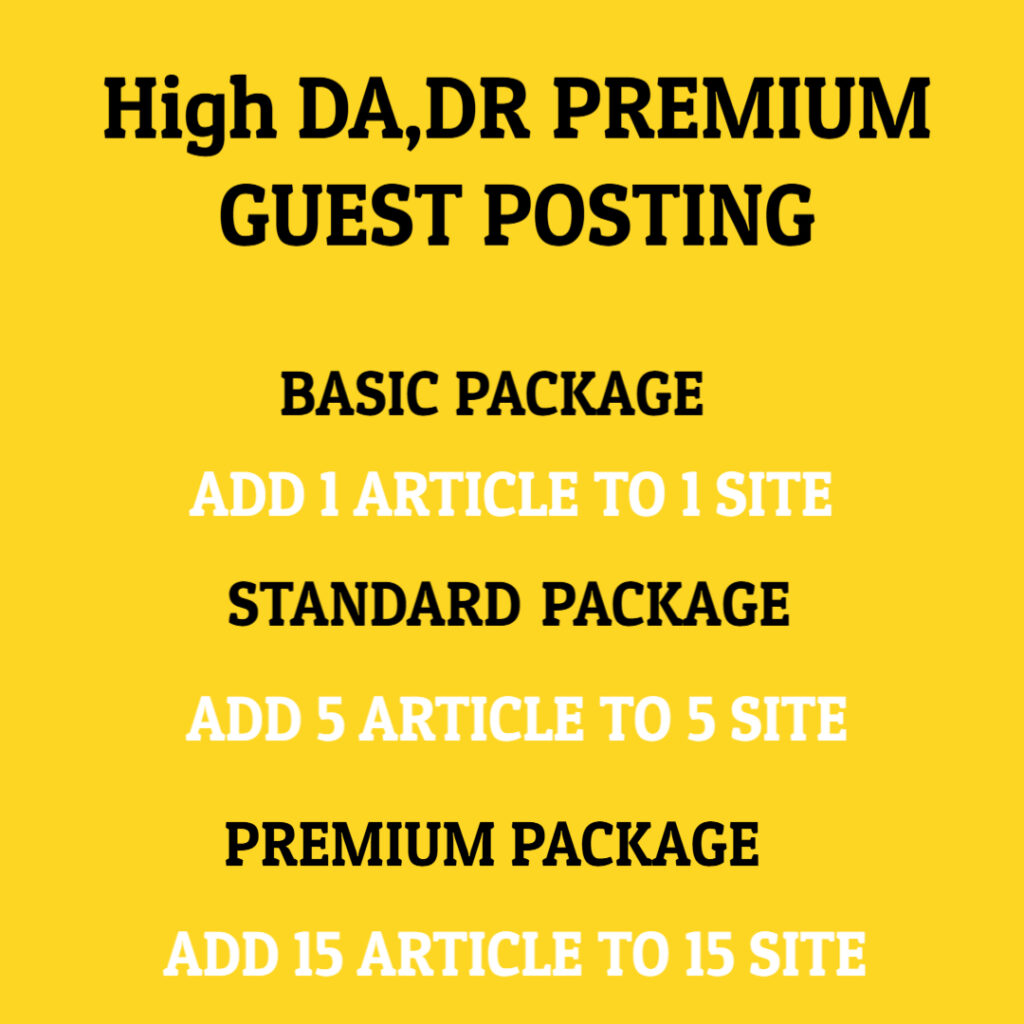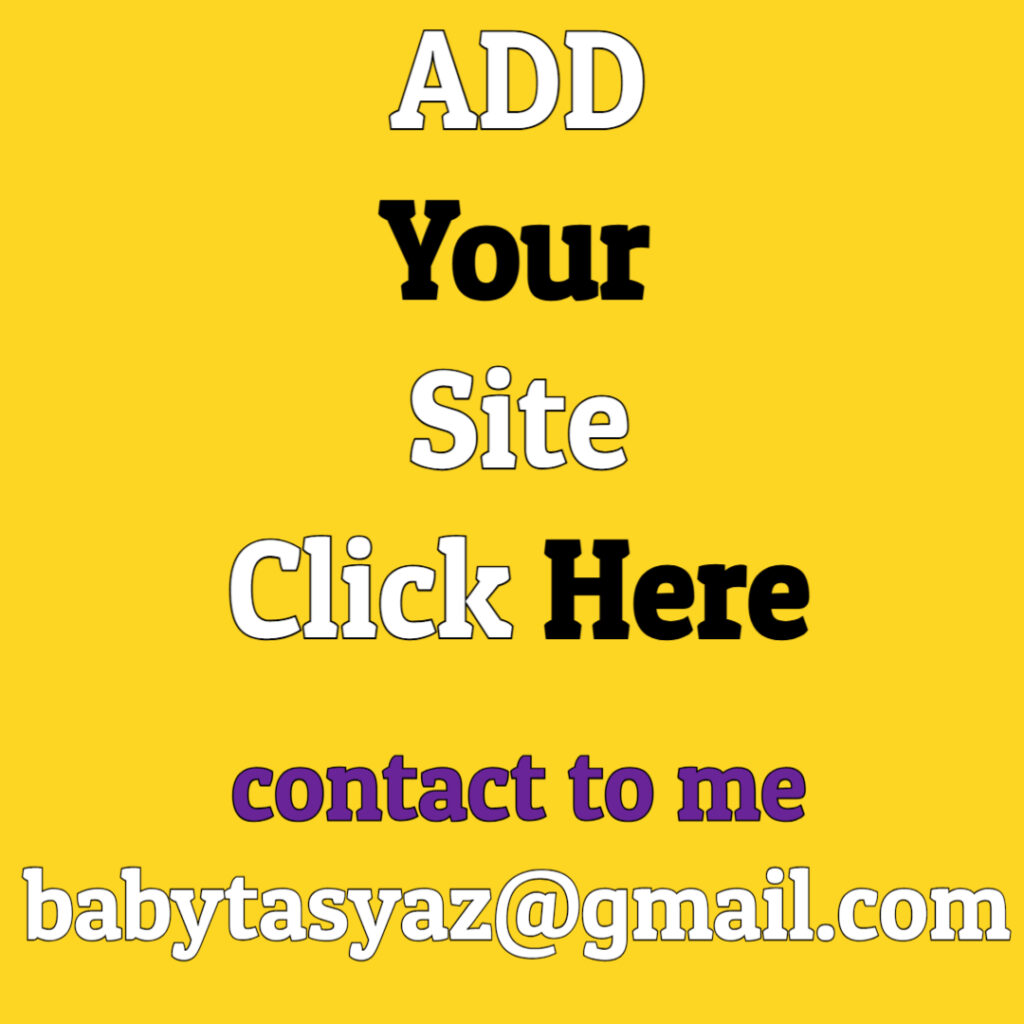When Your Screen Flickers Just Once: Understanding the Causes and Solutions
Screen flickering can be an irritating issue, especially if it happens unexpectedly and disrupts your workflow or entertainment experience. Even a single flicker can raise alarms, making you wonder about the underlying causes. Understanding why your screen flickers is crucial in identifying the solutions to rectify the problem.
Screen flickering happens when the display changes its orientation, brightness, or refresh rate suddenly or erratically. This phenomenon can occur due to various factors, and each requires a distinct approach for resolution. It may stem from software incompatibilities, improper hardware connections, or even a faulty display. In some cases, external factors, such as power supply irregularities or interference from nearby electronic devices, can also contribute to screen flickering.
The first thing you should consider is the connection between your display and your computer. If you are using an external monitor, a loose or damaged cable could easily cause intermittent disruptions. Inspect the cable for any visible damage, and ensure that it is securely connected to both the monitor and the computer. If the problem persists after checking the connections, try using a different cable or a different port if available.
Another significant aspect to assess is the graphics driver. Outdated or corrupt drivers can lead to a variety of display issues, including flickering. Keeping your graphics card drivers updated is essential for maintaining optimal functionality. You can usually do this through your computer’s Device Manager or the manufacturer’s website. After updating the drivers, restart your computer to apply the changes and monitor whether the flickering continues.
Software conflicts can also contribute to flickering issues. Running applications or programs that are incompatible with your operating system can lead to unexpected behavior. It’s advisable to check for updates for any software you have installed. If the flickering occurs only with specific software, consider uninstalling and reinstalling that application. Testing your display in Safe Mode, which disables non-essential software, can also help diagnose if a particular application is causing the flickering.
In some cases, display settings on your operating system might be misconfigured. Adjusting the refresh rate can significantly improve the situation. Right-click on your desktop, select ‘Display Settings,’ then navigate to ‘Advanced Display Settings.’ Here, you should be able to find the refresh rate options. Select a rate that is compatible with your monitor, typically 60 Hz or higher for most modern displays. Adjusting this setting can often resolve flickering issues and return your display to a stable state.
Let’s also consider the possibility that the flicker is due to hardware issues within the monitor itself. If you are still experiencing flickering after addressing all software and connection issues, test your monitor on a different device. If the flicker persists, it may indicate a malfunction that may require repair or replacement. Don’t forget to check for warranty support from the manufacturer if your monitor is still under warranty.
Additionally, nearby electronic devices can cause interference, leading to flickering. This is particularly true for devices that emit electromagnetic fields, such as speakers, microwaves, or routers. Make sure that your monitor is placed about a foot away from other electronic devices and test for flickering again. Sometimes, simply rearranging your workspace can significantly reduce or eliminate the issue entirely.
Power supply inconsistencies can also play a key role in display stability. Use a surge protector for your computer and monitor to safeguard against voltage fluctuations. If you notice that flickering coincides with flickering in other devices, it might be helpful to consult an electrician to assess the electrical conditions in your space.
If the flickering occurs only on specific applications or during certain tasks, it may be related to those specific processes rather than being a systemic issue. Consider whether adjusting the performance settings of resource-heavy applications, such as video editing software or games, alleviates the problem. Reducing graphical settings can sometimes eliminate flickering that arises from overloading your system’s capabilities.
Lastly, if you are using multiple monitors, flickering could also be due to their arrangement or compatibility. Ensure that you are using the recommended settings for multiple displays and check if disconnecting additional monitors resolves the issue. It’s essential to match the refresh rates of all connected displays and ensure that the graphics card supports the setup you are attempting to use.
To summarize, while a single instance of screen flickering can be concerning, understanding the potential causes allows for more straightforward solutions. Begin with a thorough inspection of connections and cables, followed by ensuring that drivers and software are up-to-date. Adjusting display settings, repositioning electronic devices, and securing a stable power supply can also help address the underlying problems. If issues persist, consider testing your monitor on a different system or consulting a professional if repairs are necessary. By addressing these various aspects, you can safeguard against further disruptions and enjoy a smooth, flicker-free viewing experience.