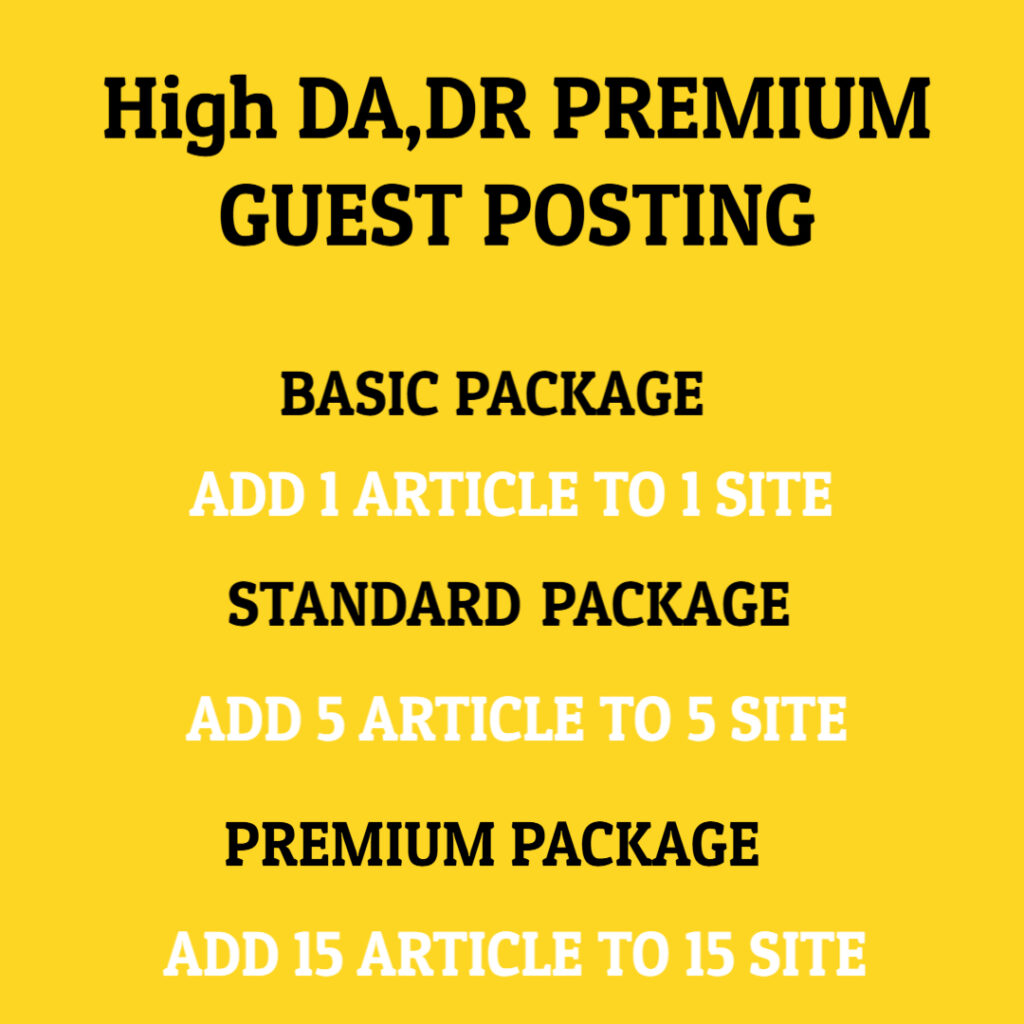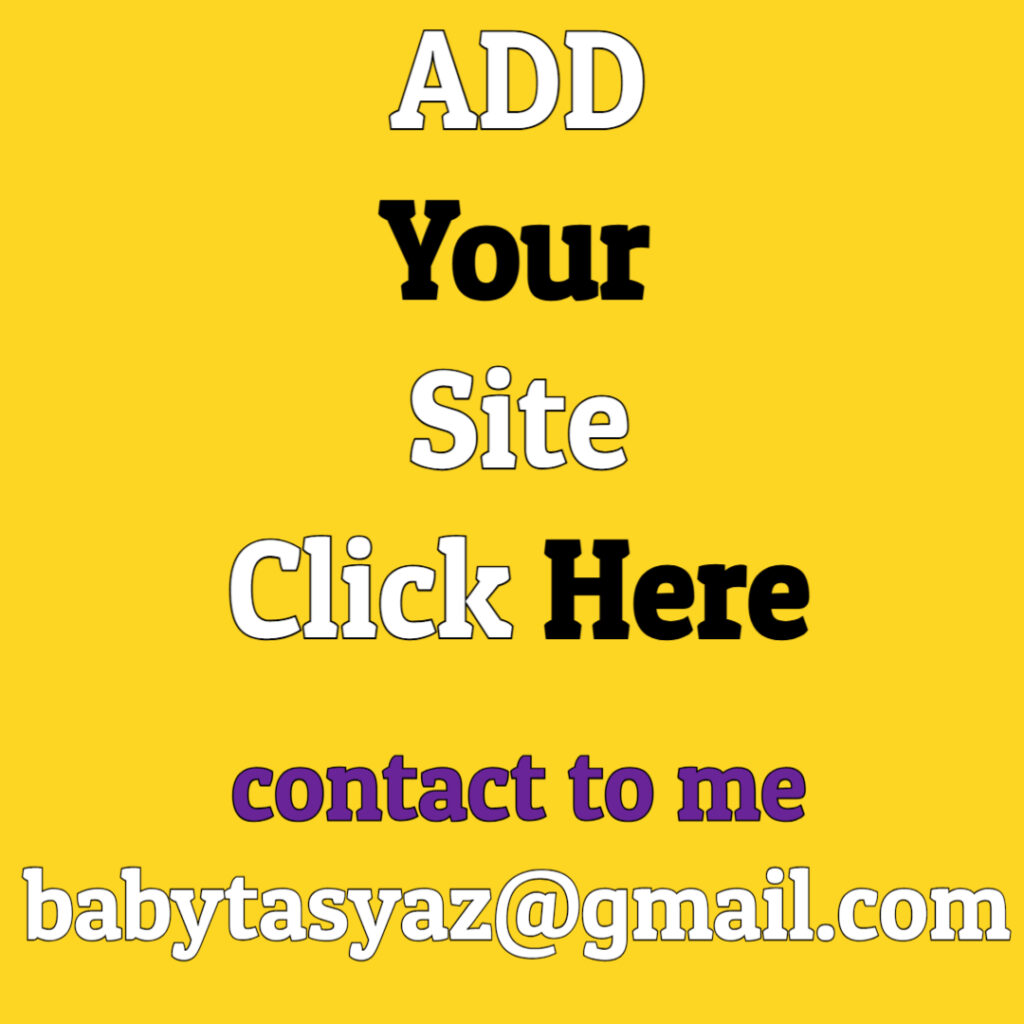When your monitor turns yellow, it can be a source of frustration and confusion. You may wonder if it’s a hardware issue, a software glitch, or perhaps an adjustment that needs to be made in your settings. Understanding why this happens and how to troubleshoot it effectively can help you restore your monitor to its normal functioning state.
First, it’s essential to grasp the concept of color calibration and how monitors function. Monitors display colors based on RGB (red, green, blue) color model, where these three colors combine in varying proportions to create a wide range of colors. A yellow tint can indicate that there is an imbalance in the RGB output, often due to varying reasons that could manifest either in your hardware or software settings.
One common cause of a yellow tint on your monitor is the color profile settings on your computer. Many operating systems allow users to customize color profiles to suit their visual preferences or needs. If you have accidentally switched to a warmer color profile or installed a third-party application that modified your color settings, this could lead to a yellowish display. To fix this, you can navigate to your display settings and revert to the default color profile.
Moreover, it may be helpful to check the cables connecting your monitor to your computer. Sometimes, a loose or damaged cable can lead to improper signal transmission, resulting in color distortions, including a yellow tint. Ensure that all connections are secure, and consider trying different cables to see if the issue persists.
If the problem continues, it’s worth exploring potential hardware malfunctions. Over time, monitor displays can degrade, and color accuracy may diminish due to aging components. In such cases, the yellow tint may persist even after adjusting settings. If your monitor is older, you might want to consider a professional assessment or even an upgrade to a new model that ensures better color reproduction.
Software-related issues can also cause your monitor to appear yellow. Graphics drivers play a crucial role in how your computer communicates with your monitor. Outdated or corrupted graphics drivers can lead to a host of visual problems, including color inaccuracies. Regularly updating your graphics drivers can resolve many display issues. Visit the manufacturer’s website of your graphics card to download the latest drivers or use an automatic driver update tool if available.
Another factor that might contribute to a yellow screen is blue light filters or night shift settings that are commonly found in modern operating systems and display devices. These features are designed to reduce eye strain by warming the color temperature of the monitor during evening hours, which can sometimes lead to a distinctly yellow hue. If you suspect this might be the cause, check your display settings or the dedicated software that controls these features, and adjust the settings or schedule accordingly.
In some scenarios, third-party applications may also interfere with your display’s color settings. Applications that change screen brightness, contrast, or color saturation could inadvertently dump your monitor’s color calibration into disarray, causing a yellowish tint. If you’ve installed any new software recently, consider disabling or uninstalling it temporarily to see if that resolves the issue.
Operating systems also come with built-in calibration tools that can help you restore the correct color settings. On Windows, for example, you can access the Color Calibration tool in the Control Panel. This guided process allows you to adjust gamma, brightness, contrast, and color balance, which can all contribute to solving the yellow tint problem. Similarly, Mac users can utilize the Display Calibration Assistant found in System Preferences under Displays.
Another thing to keep in mind is ambient lighting. The light in your surrounding environment can affect how colors appear on your screen. Bright, warm lighting may create an illusion of a color shift, including yellowing. Adjusting your room lighting or the position of your monitor may help alleviate this effect and provide a clearer view of your display colors.
For those working with photo or video editing, color accuracy is paramount. Ensure that your monitor is calibrated correctly using hardware calibration devices if you’re serious about maintaining accurate color displays. These devices can measure the colors on your screen and adjust accordingly, providing the most accurate visual representation possible.
Lastly, if you have gone through all these potential solutions and the yellow tint persists, it may be time to consult with a professional. Preparing for a diagnosis with your monitor might ultimately reveal issues that require technician intervention. Whether it’s a hardware replacement or a recalibration effort that needs to be done by a skilled professional, getting expert help can provide peace of mind and restore your monitor to its best functionality.
In conclusion, a yellow-tinted monitor can often be resolved through a systematic approach of troubleshooting, from checking cables to adjusting software settings and calibrating colors. By addressing each potential issue methodically, you can often restore your display back to its normal state. Remember, ensuring your monitor functions correctly not only enhances your viewing experience but also maintains the accuracy necessary for tasks that rely significantly on color representation. If all else fails, do not hesitate to seek professional help to ensure that you can continue your work or leisure activities without the distraction of color inaccuracies. Whatever the cause may be, rest assured that solutions are at hand, guiding you to a clearer, more vibrant monitor experience.