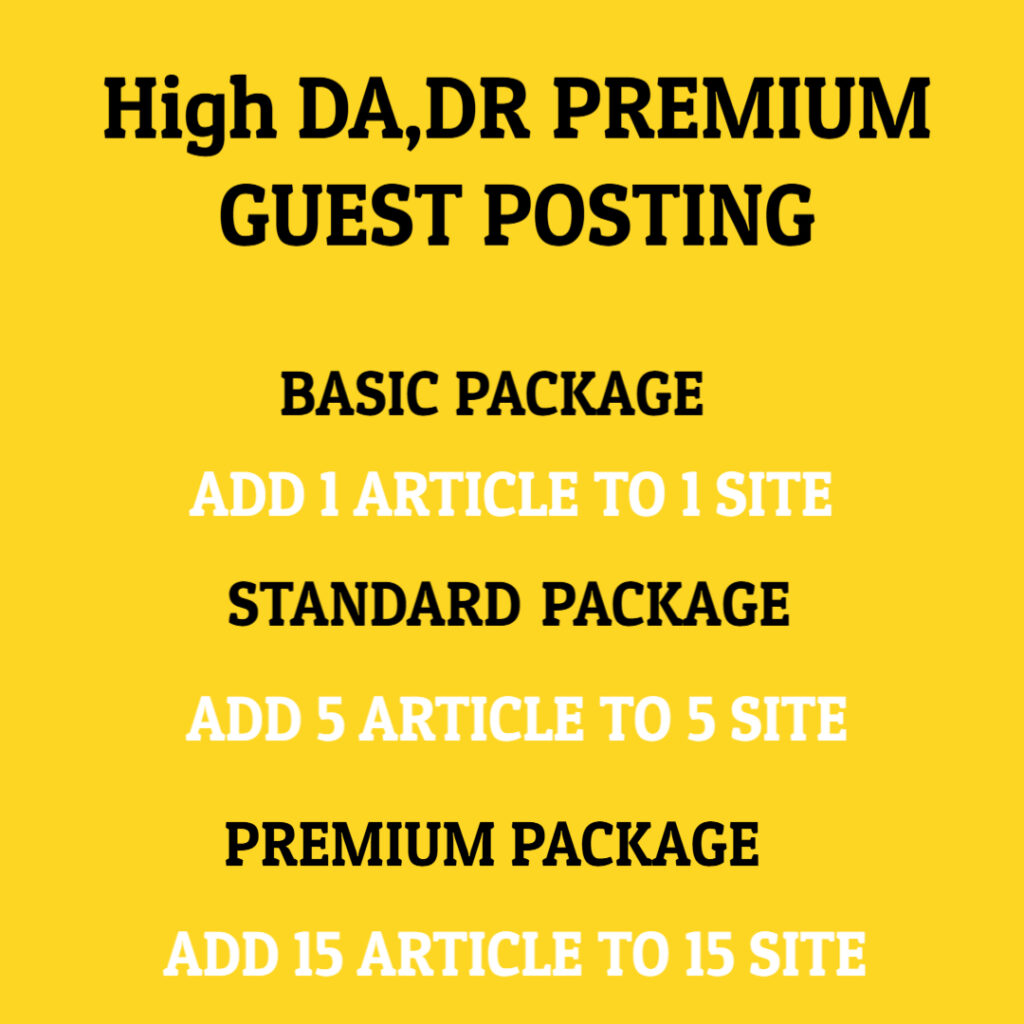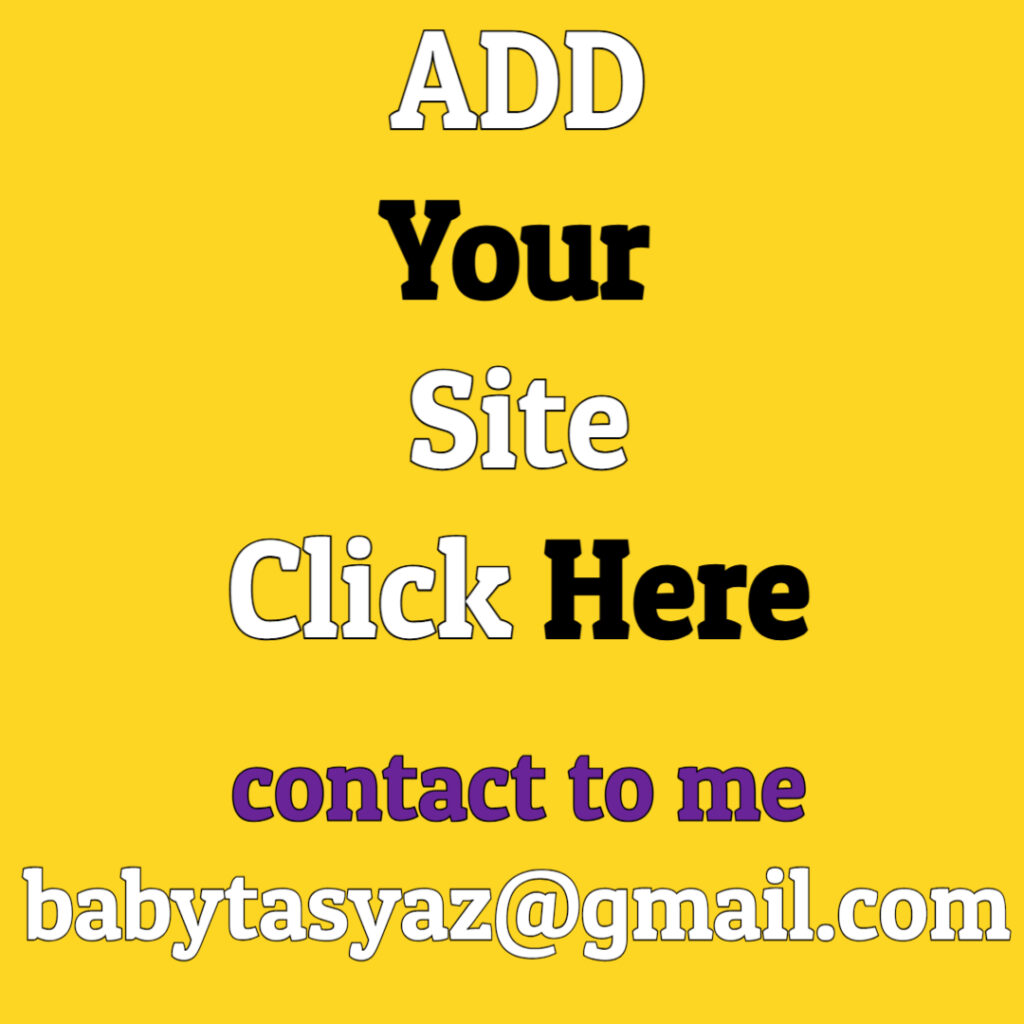When the power light blinks for help, it can be a perplexing experience for many individuals. This situation typically arises with various electronic devices, such as computers, routers, gaming consoles, or even appliances. Understanding the implications of a blinking power light can be crucial in diagnosing and resolving potential issues. In this detailed guide, we will explore the reasons behind a blinking power light, how to troubleshoot the problem, and methods to prevent it from occurring in the future.
Firstly, it’s essential to understand that a blinking power light often signifies a problem that requires your attention. The specific meaning of the blinking light can vary depending on the device manufacturer and model. Typically, the blinking light indicates that the device is not functioning correctly or has encountered an error state. Many devices come with user manuals that detail what a blinking light signifies, so referring to those manuals can provide tailored insights pertaining to your specific device.
For instance, if you observe a blinking power light on your computer, it may indicate issues such as a hardware malfunction, power supply trouble, or a failure in the motherboard. In such cases, one of the first steps you should take is to power down the computer completely and disconnect it from the power source. Wait a few moments before plugging it back in and restarting. This simple action can often reset the system and may resolve the problem.
In contrast, a blinking power light on a router might suggest issues related to connectivity. Routers often use blinking lights to signify different statuses, such as when they are trying to connect to the internet or when there is a firmware update in progress. If your router’s power light is flashing continuously, it may imply that it’s unable to establish a connection with your Internet Service Provider (ISP). To address this, try rebooting the router by unplugging it for a few seconds and then reconnecting it. It’s also wise to check for any outages in your area or verify that your modem is functioning correctly.
When it comes to gaming consoles, a blinking power light can denote overheating or a hardware failure. In these cases, it’s advisable to turn off the console, allow it to cool down, and ensure proper ventilation. If the blinking persists after cooling, it may be necessary to consult the manufacturer’s support for specific troubleshooting steps. Each console has its diagnostic codes, which can help pinpoint the issue.
In addition to these specific examples, it’s vital to develop a troubleshooting routine. Start by identifying the pattern of the blinking light; some devices utilize specific blinking sequences to indicate unique problems. Understanding these patterns can be immensely helpful in diagnosing the issue accurately. For instance, if the power light blinks in a specific pattern, refer to the device’s manual or the manufacturer’s website for an explanation of what those specific blinks mean.
If the blinking light does not resolve with basic troubleshooting steps, further measures may be necessary. This includes checking all physical connections, such as power cords, cables, and any detachable components of the device. Sometimes, a loose connection can cause the device to fail to power on correctly. Ensure everything is secure, and consider using alternate outlets or power cords to rule out any electrical issues.
Software issues may also contribute to a blinking power light. In devices like computers, outdated drivers or applications can result in startup problems. Booting the device into safe mode may help you address software errors. In safe mode, the device runs with minimal drivers and can often provide you with the ability to troubleshoot the software or driver issues that may be causing the blinking light.
Long-term prevention is key to minimizing instances of blinking power lights in the future. Regular maintenance of your devices can go a long way in ensuring their longevity. Here are some practical tips to consider:
1. **Keep Devices Updated**: Regularly check for firmware or software updates for your devices. Updates often include necessary patches that fix bugs or vulnerabilities, which can lead to better functionality.
2. **Avoid Overheating**: Make sure electronic devices have proper ventilation, especially computers and gaming consoles. Regularly clean dust from vents and ensure that the devices are not placed in cramped spaces.
3. **Surge Protectors**: Use surge protectors to safeguard your devices against power surges which can cause internal damage and lead to problems like blinking power lights.
4. **Frequent Backups**: Always keep backups of important data. If a blinking light indicates a significant hardware failure eventually, having backups will ensure that you do not lose critical information.
5. **Consult Professionals**: If you are ever unsure about a device, don’t hesitate to reach out to a professional or the manufacturer’s support team. They can offer targeted advice to resolve the issue based on their expertise.
In summary, a blinking power light typically serves as a warning sign that something is not quite right with your electronic device. By understanding what the blinking may indicate and undertaking appropriate troubleshooting steps, you can often resolve the issue independently. Whether it’s a computer, router, gaming console, or any other device, recognizing patterns in the blinking light, ensuring proper connections, and maintaining the device can lead to a smoother, uninterrupted user experience. Remember to take a serene approach to the troubleshooting process; patience and thoroughness can help you get to the root of the problem.