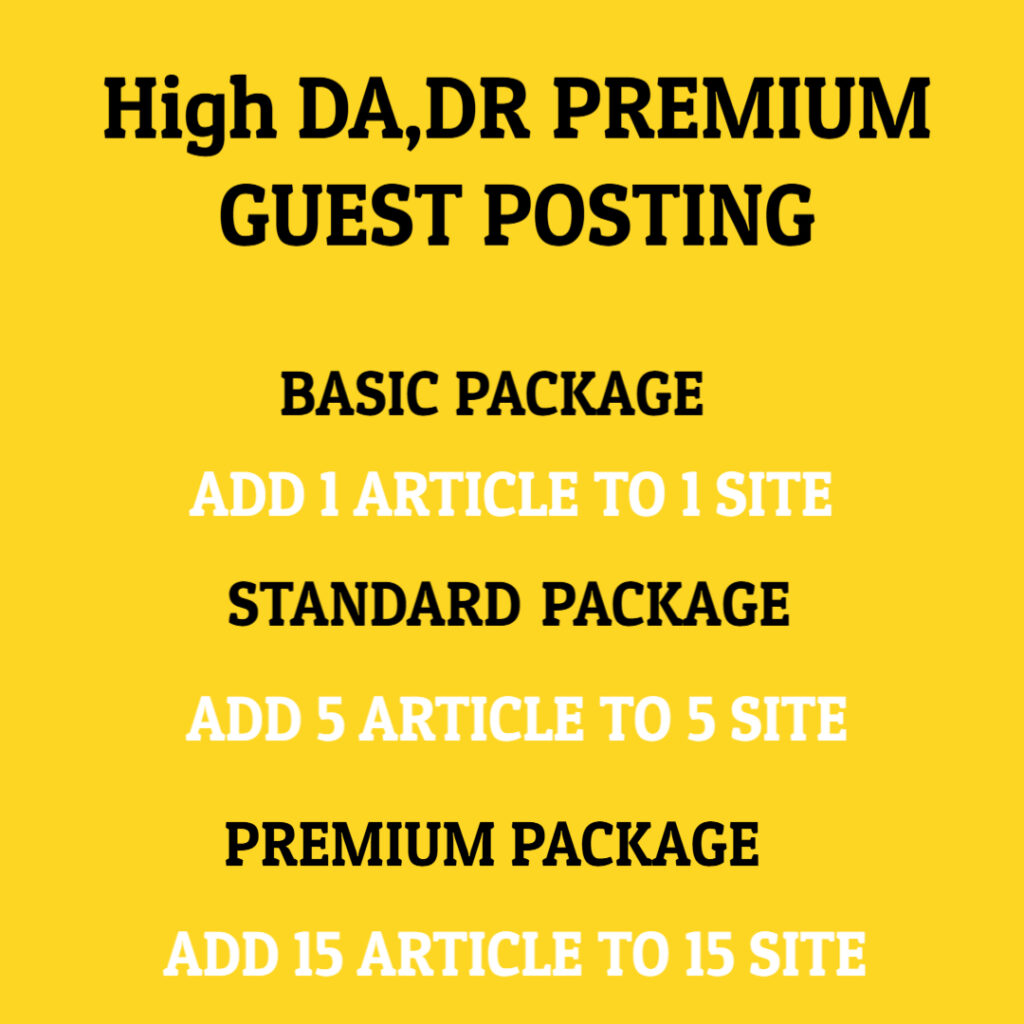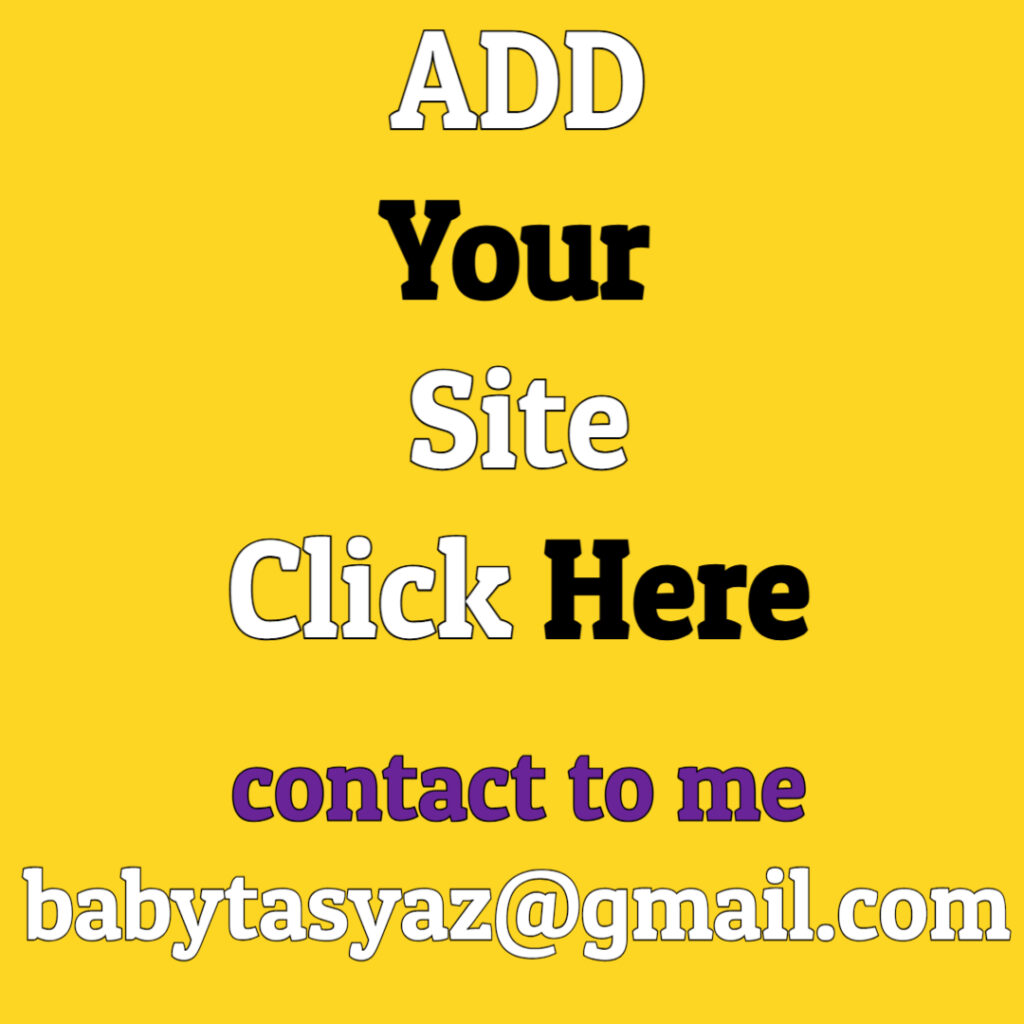When the BIOS forgets who you are, it can be a perplexing and frustrating issue. The BIOS, or Basic Input/Output System, plays a crucial role in your computer’s functionality, serving as the firmware that initializes and manages hardware components during the booting process. While it may seem like a minor detail, the information stored in the BIOS is critical to ensuring that your system recognizes your hardware properly and operates efficiently. In this article, we will explore the reasons behind this phenomenon, its implications, and steps you can take to resolve it.
One of the key functions of the BIOS is to store system configurations, including the date and time, hardware settings, and boot order. This information is stored in a non-volatile memory chip on the motherboard, which should retain settings even when the computer is powered off. However, there are times when the BIOS may “forget” these configurations, leading to issues such as incorrect system settings and boot failures. This can be particularly alarming, as it may seem as though your computer has lost critical information about its hardware and system settings.
A common reason for the BIOS forgetting its configurations is a failing or dead CMOS battery. The CMOS (Complementary Metal-Oxide-Semiconductor) battery provides power to the BIOS firmware settings, allowing them to persist even when the computer is unplugged. If this battery is depleted, the BIOS will revert to default settings each time it loses power, resulting in a range of problems, from incorrect system time to failure in recognizing connected peripherals or boot devices. Replacing the CMOS battery is a straightforward solution that can often resolve these issues and restore the BIOS to proper functionality.
Another potential cause for BIOS memory loss is hardware changes or connectivity issues. When new hardware is installed or existing hardware is modified, it can affect the system’s ability to recognize configurations. In some cases, simply reseating components like RAM or hard drives can help the BIOS detect them correctly again. Therefore, if you’ve recently made hardware changes, it may be worth checking connections and ensuring everything is properly seated.
Firmware updates or corruption can also lead to issues with the BIOS. Manufacturers periodically release updates to improve performance, add compatibility, or fix bugs. However, if an update fails or is improperly installed, it can corrupt the BIOS, leading to unexpected behavior. In such cases, reverting to a previous version of the BIOS or resetting it to factory settings can often rectify the problem. It’s essential to follow the manufacturer’s instructions carefully when updating the BIOS to avoid these complications.
In some instances, BIOS settings may appear to be forgotten due to unexpected power interruptions or surges. This can cause the saved settings to become corrupted or lost. To protect against such incidents, using an uninterruptible power supply (UPS) can be beneficial, providing backup power during outages and safe shutdowns in case of sudden power loss. This additional layer of protection ensures that your BIOS and system settings remain intact during unexpected interruptions.
Additionally, certain malware and viruses can interfere with BIOS settings, leading to various issues, including data corruption and system instability. It’s crucial to ensure that your computer is protected with reliable antivirus software and to perform regular scans for any potential threats. A healthy system can help prevent situations where the BIOS is compromised or settings are altered without your knowledge.
If you’re facing issues where the BIOS seems to have forgotten its settings, it’s advisable to go through a systematic troubleshooting process. Start by verifying the CMOS battery status, ensuring it’s adequately powered. Following that, check for any recent hardware changes and ensure all connections are secure. If problems persist, consider updating or resetting the BIOS firmware while ensuring that you follow safety protocols.
Moreover, when dealing with BIOS settings, always make a habit of documenting your original configurations. This can be especially helpful when making changes or troubleshooting problems. Having a record of your settings allows for quicker recovery in case something goes wrong, saving you time and potential frustration.
In conclusion, when the BIOS forgets who you are, it can lead to a cascade of issues that can affect your computer’s performance and usability. However, understanding the underlying causes—such as a failing CMOS battery, hardware changes, firmware issues, power interruptions, or even malware—can help you navigate and resolve these challenges effectively. By adopting proactive measures like maintaining hardware connections, protecting against power issues, and ensuring the integrity of your system with antivirus software, you can minimize the risk of encountering these problems in the future. If you find yourself in a situation where your BIOS has lost its memory, remember that a systematic approach to troubleshooting combined with knowledge of how the BIOS works can often lead to a swift resolution, restoring your system back to its optimal state.