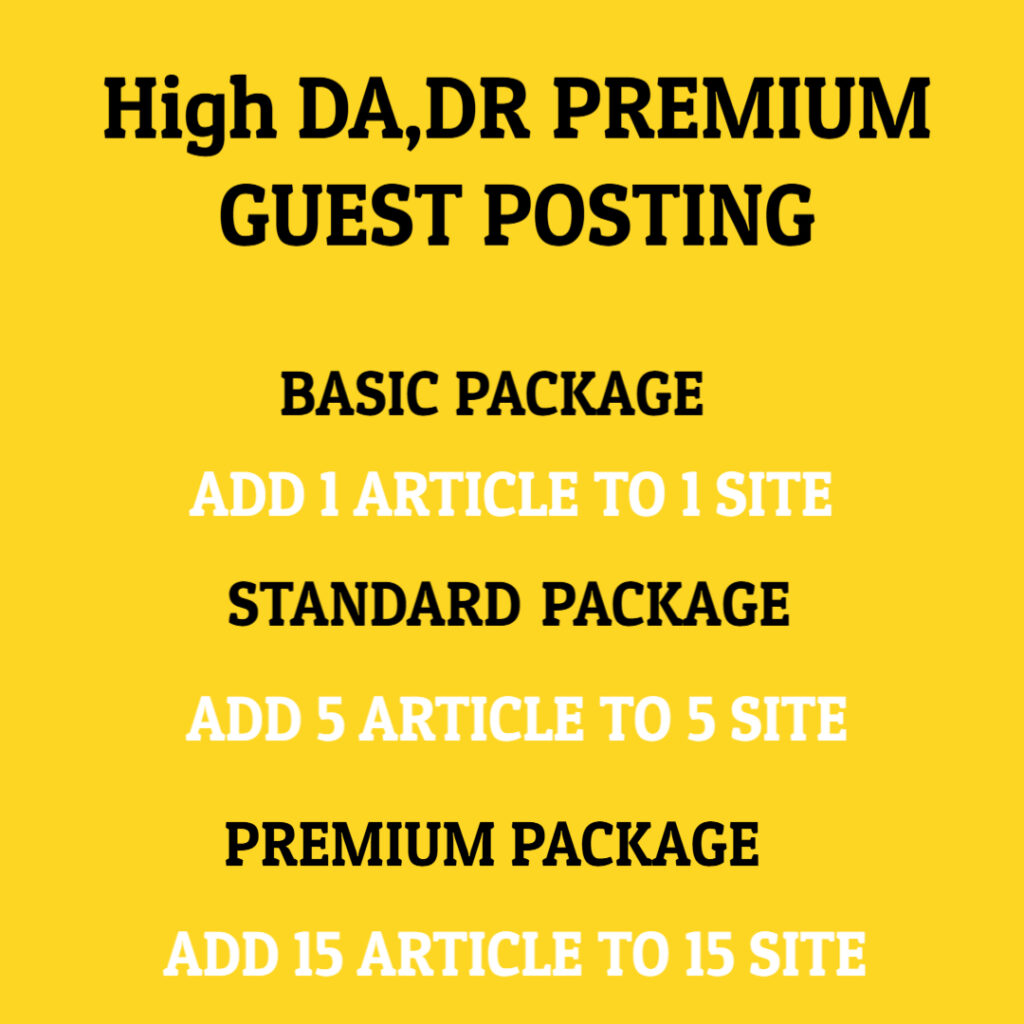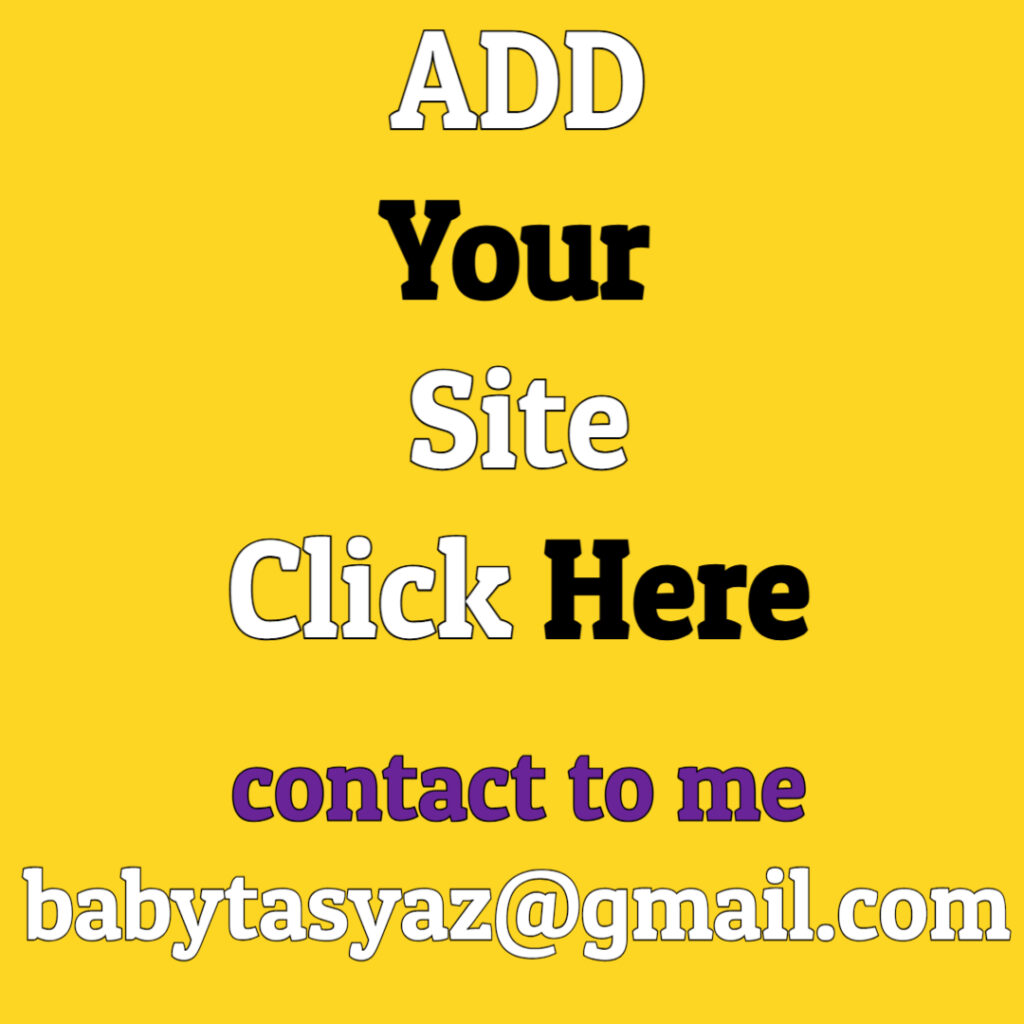The concept of a “Clean Boot” is often overlooked yet surprisingly fundamental for anyone who works with computers or technology. This term generally refers to starting a computer in a state that is free of third-party applications and drivers that might interfere with system performance or diagnostics. This notion can be applied in many different contexts, whether one is troubleshooting operating system issues, improving a computer’s performance, or simply ensuring a clean and efficient startup process.
When we talk about a clean boot, we often envision a system that runs smoothly, without the clattering of unnecessary applications and processes. To fully grasp the significance of this process, it is important to understand the factors involved in a typical system startup. When a computer is powered on, a multitude of applications and services are triggered to run in the background. Many of these programs have been added over time, some necessary for daily tasks and others that may be redundant or outdated. This accumulation can lead to sluggish system performance, making simple actions frustrating and time-consuming.
To initiate a clean boot, the first step is to access the system configuration tool within your operating system. For Windows users, this can usually be achieved by typing “msconfig” in the search bar and pressing Enter. Once the System Configuration window opens, you can navigate to the “Services” tab and check the option to “Hide all Microsoft services.” This removes any essential Windows services from the list, making it easier to identify third-party applications that might be causing conflicts. After hiding Microsoft services, you will have the opportunity to disable non-essential services, promoting a leaner startup process.
Another important aspect to remember involves the “Startup” tab in the System Configuration. Here, you can manage which programs are allowed to run during startup. Disabling unnecessary applications not only reduces boot time but also frees up system resources, enhancing overall performance. For those operating on a Windows system, you can also utilize Task Manager to manage startup programs effectively. Simply right-click on the taskbar, select Task Manager, and find the “Startup” tab, where listings can be disabled or enabled based on user preference.
Once you have made these configurations, it’s vital to restart your computer. After the restart, you may notice a significant improvement in system speed and responsiveness. This process can be particularly beneficial for users experiencing application crashes, slow performance, or even system error messages. A clean boot isolates the root causes of these problems, as it eliminates the potential interference from non-essential applications and services.
However, it is important to recognize when additional steps may be necessary. During the clean boot phase, if performance does not improve or issues persist, it may indicate a more serious underlying problem. In such cases, it may be prudent to conduct further diagnostic tests or to reset system settings entirely to restore functionality fully. Being thorough in this process can save users hours of frustration and ensure a more stable operating environment.
Moreover, the clean boot process can serve as a monthly maintenance ritual for regular computer users. Just as one might clear out clutter in their living space, it is wise to periodically assess which applications and processes are truly necessary for one’s workflow. By incorporating a clean boot into your routine, you can avoid the build-up of unnecessary applications that bog down performance over time.
Ultimately, understanding the significance of a clean boot can greatly enhance the user experience. Whether you are a professional relying on your computer for daily tasks or a casual user, ensuring that your system is operating efficiently can save time, reduce stress, and streamline productivity. A clean boot is not just about starting your computer; it is about laying the foundation for a smoother, more efficient working environment.
In conclusion, the sound of a clean boot is akin to the soothing melody of a well-tuned instrument, free from the dissonance of clutter and chaos. Imagine launching your applications swiftly and navigating through tasks seamlessly, all stemming from the fundamental principle of a clean boot. Regularly adopting this practice can lead to a hassle-free technological experience, elevating both performance and user satisfaction. Whether you’re troubleshooting an issue or simply aiming to maintain optimal performance, embracing the clean boot process is a step towards a more organized digital life.