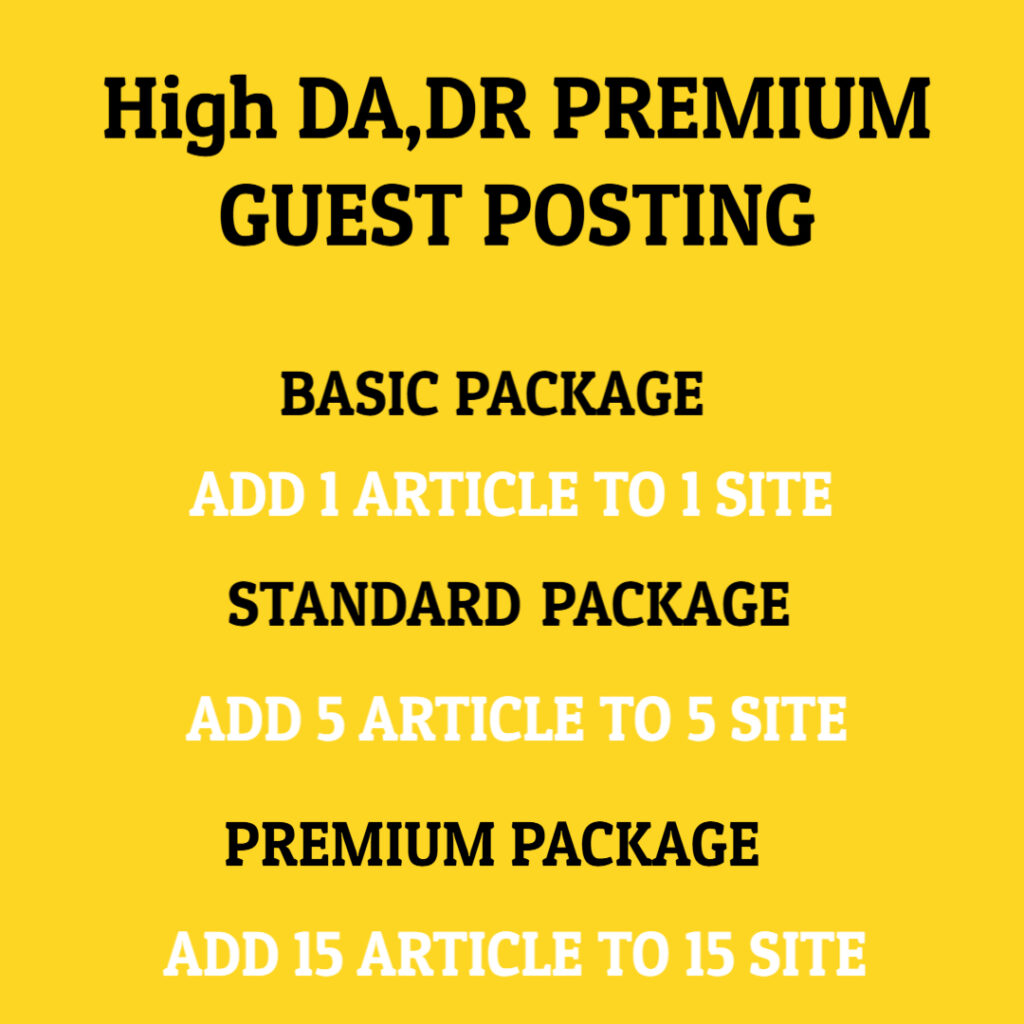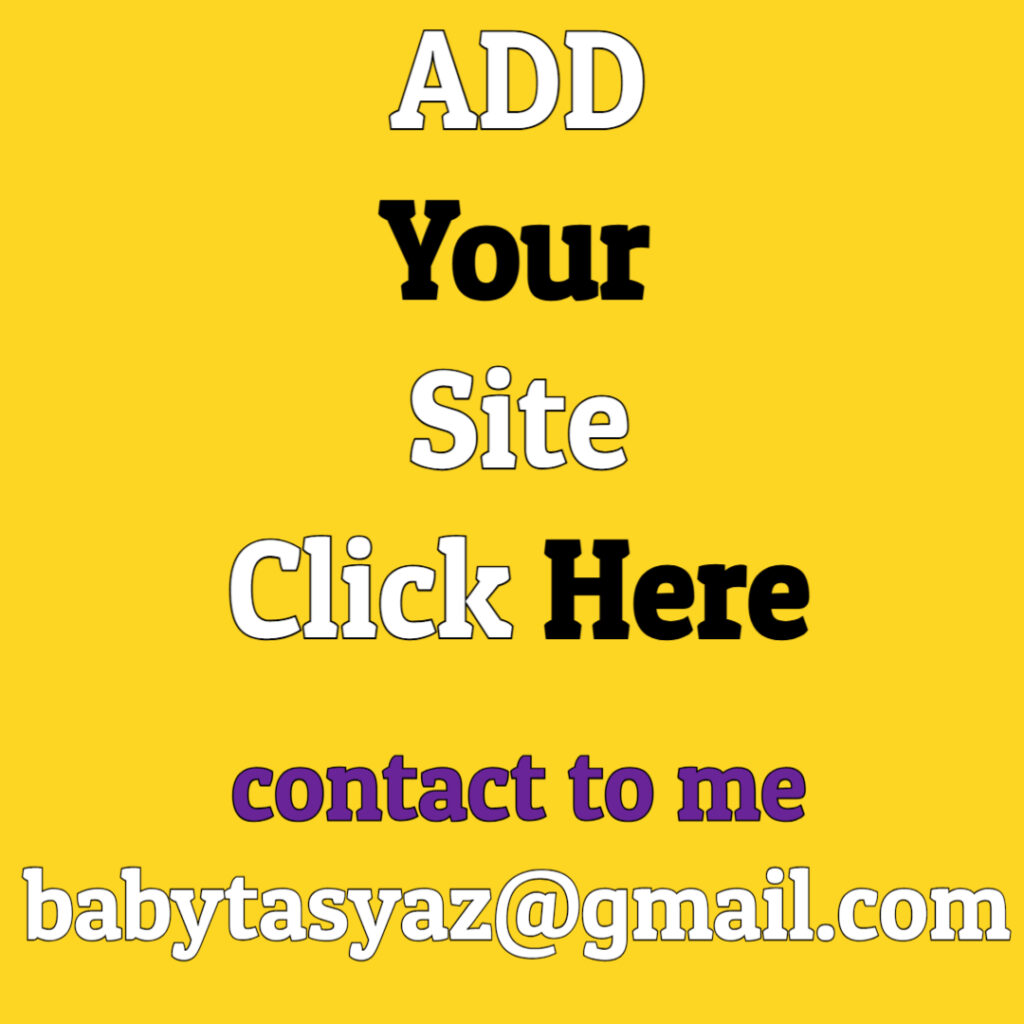When you look at your home router, you may notice a small, often neglected button, usually located at the back or underside of the device. This button is not just a decorative feature; it serves a specific purpose that can significantly impact your network experience. In this article, we will delve into the functions and importance of that one button on your router, commonly known as the reset button. We’ll explore its uses, scenarios where it may come in handy, and essential precautions to take before pressing it.
Understanding the reset button begins with knowing what it does. Essentially, the reset button is designed to restore your router to its factory default settings. When you press this button, all custom configurations—such as your Wi-Fi network name (SSID), password, and any specific settings you might have adjusted—are erased. The router reverts to the settings it had when you first took it out of the box. This can be particularly helpful if you’re experiencing persistent connectivity issues, have forgotten your login credentials, or want to start fresh with your home network.
Before considering pressing the reset button, it’s essential to understand the circumstances under which you might need to use it. For instance, if you’ve encountered ongoing problems with your internet connection, simply rebooting your router might not suffice. In such cases, resetting your device can eliminate any configuration errors that may have occurred over time. Similarly, if you’re experiencing difficulties accessing your router’s settings, a reset can clear out any previous administrator passwords you may have forgotten, allowing you access once more.
However, it’s vital to remember that using the reset button should be a last resort. There are alternative troubleshooting steps you can take before resorting to a factory reset. For example, power cycling your router—turning it off and on again—can solve many minor connectivity issues. Additionally, checking for firmware updates can enhance performance and stability. By keeping your router’s software up to date, you can ensure better security and potentially fix bugs that might be causing problems.
If none of these methods prove successful, you’ll want to prepare for resetting your router. Since this action will erase all custom settings, it’s essential to back up any crucial information beforehand. Many routers offer an option to save your settings to a file via their configuration interface. This feature can save you time when reconfiguring your network after the reset. Additionally, if you have specific devices connected to your network that require particular settings, note them down so you can reapply them later.
When you’re ready to reset your router, you’ll typically need a pointed object, like a paperclip or a pin. Locate the reset button, often recessed to prevent accidental activation, and press and hold it for 10-30 seconds. You should see the router’s lights change, indicating it is rebooting. After a successful reset, your router will return to its factory settings. At this point, you can access the web interface using the default username and password, which are usually printed on the router or detailed in the manufacturer’s manual.
Once you’ve regained access to your router, you will need to reconfigure your network. Start by creating a strong password for your Wi-Fi to enhance security. Use a combination of uppercase, lowercase, numbers, and special characters. It’s also wise to change the default SSID, as this helps to mask your router’s brand and model, which can provide an additional layer of security against hackers. For added protection, consider enabling WPA3 encryption if your router supports it, as it offers greater security than older protocols.
Furthermore, take this opportunity to review the overall configuration of your network. Set parental controls if needed, prioritize devices using Quality of Service (QoS) settings, and even explore guest network options for visitors. These settings can enhance your overall network experience and provide better control over how your bandwidth is utilized.
Remember, the reset button may seem like a simple tool, but it plays a crucial role in maintaining a healthy home network. With a little understanding and preparation, you can turn what may feel like a hassle into an empowering experience that leaves your network running smoothly. As you navigate the world of home networking, don’t hesitate to reach out for help, whether from online forums, your internet service provider, or knowledgeable friends. With the right approach, that one button on your router can become a powerful ally in maintaining an efficient and secure online environment.