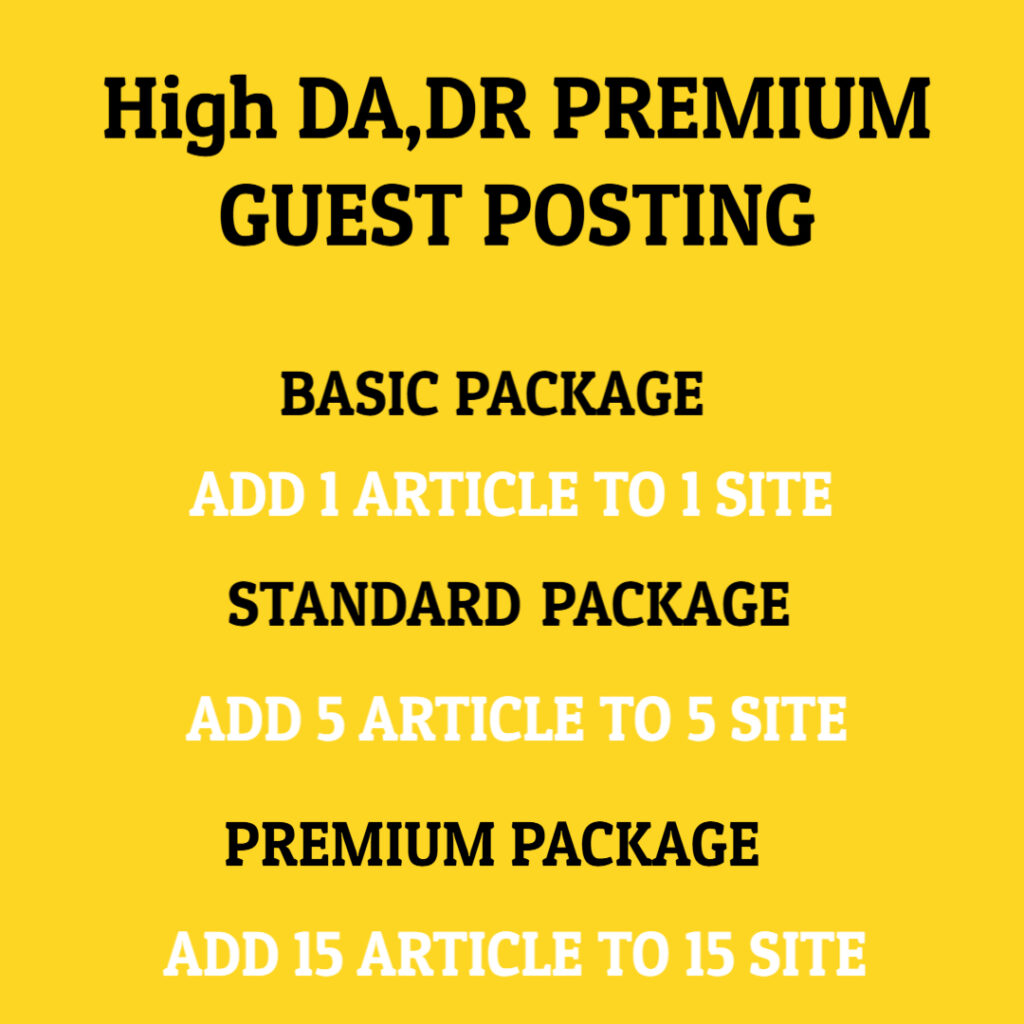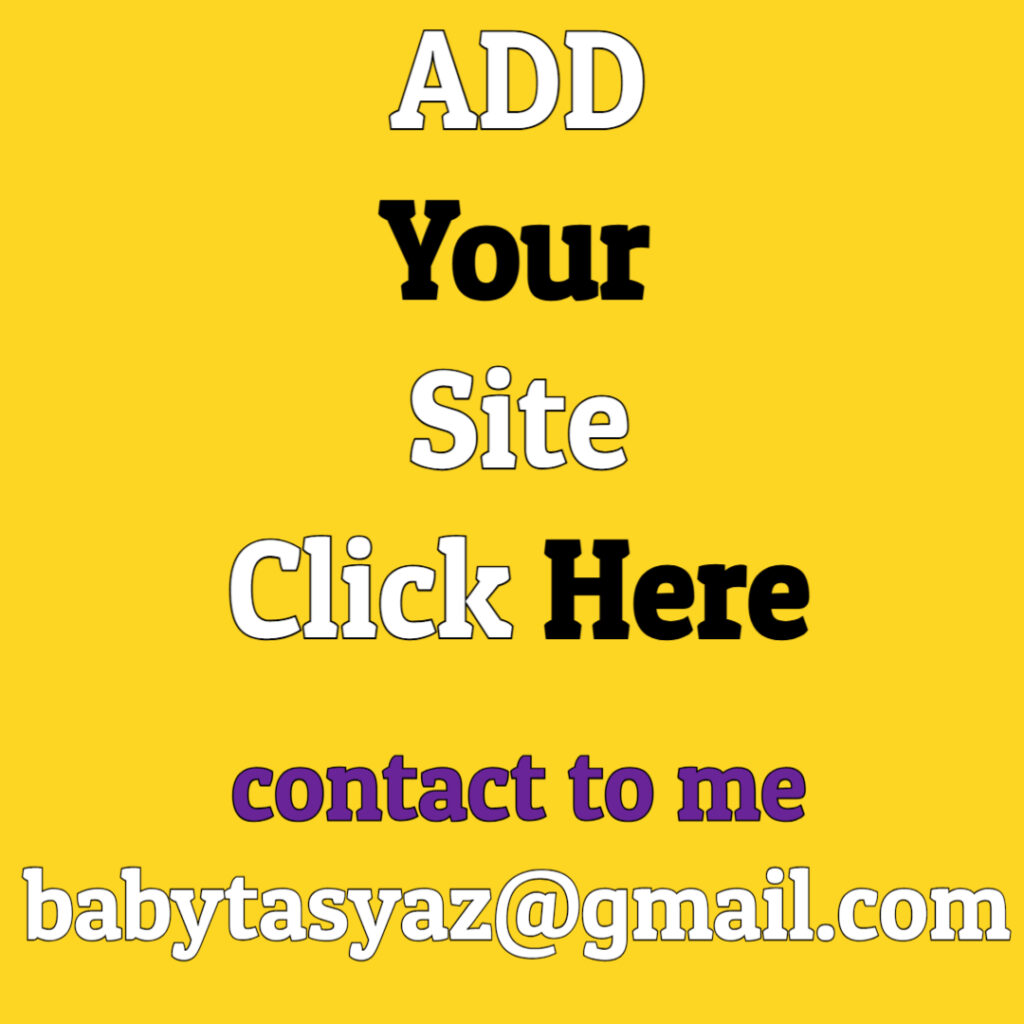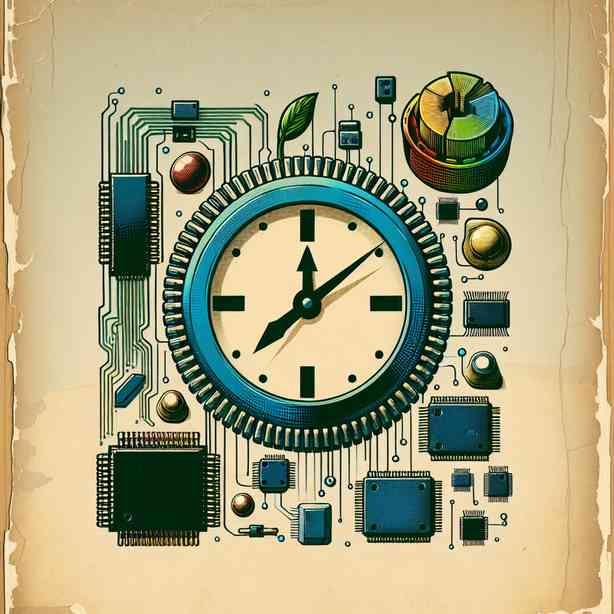
When it comes to electronic devices, whether they’re computers, smartphones, or home appliances, it’s essential to recognize the signs that a component may be on the verge of failure. Understanding when a component is dying not only helps you prevent sudden failures but also allows for more efficient repairs and replacements. Here, we’ll discuss various indicators that can help you identify dying components, what to look out for, and the steps you can take to address these issues before they escalate.
One of the most common symptoms of a failing component is abnormal noises. If you hear unusual sounds coming from your device, such as grinding, buzzing, or clicking noises, it could be a sign that something is wrong. For instance, in hard drives, clicking noises often indicate mechanical failure, while buzzing can suggest electrical issues. Be mindful that while some sounds may be harmless, consistent abnormal noises warrant a closer inspection.
Another significant indicator to watch for is overheating. While many electronic components generate heat during normal operation, excessive heat can signal impending failure. If a component is too hot to touch or if your device frequently shuts down due to overheating, this could point to a failing power supply, processor, or even the cooling system itself. Ensuring proper ventilation, cleaning dust from fans, and monitoring temperatures with software can help mitigate overheating issues.
Frequent system crashes or freezes are also prime indicators of potential component failure. If your computer crashes unexpectedly or applications frequently become unresponsive, it may not just be software-related; it could also signal a failing hard drive, insufficient memory, or issues with the motherboard. Regularly checking for updates and running diagnostics can help isolate the problem, but consider that consistent crashes might mean it’s time to assess your hardware for potential replacements.
In addition to these symptoms, a sudden decline in performance can also be a red flag. If your device was running smoothly but now lags significantly or takes longer to boot, it’s worth investigating. Performance drops can stem from various components, notably storage drives or RAM modules. Running performance benchmarks or diagnostic tests can often reveal performance bottlenecks directly related to failing hardware.
If your device starts experiencing connectivity issues, this can indicate that its network components, such as the Wi-Fi card or ethernet port, might be failing. Frequent drops from Wi-Fi networks, slow internet speeds, or difficulty connecting to devices can all point to hardware malfunctions. Verifying connections, updating drivers, or testing with alternative equipment can help determine if the problem is indeed hardware-related.
Moreover, keep an eye on the error messages your device generates. Blue screens, error codes, and warning notifications can provide crucial insights into which components may be failing. Identifying patterns in errors can lead you directly to the malfunctioning hardware. When encountering such messages, it’s helpful to document them and search for specific solutions related to the error codes.
Physical signs of damage are also critical. If you notice abnormal swelling on batteries, burnt smells, or visible corrosion around power connectors, these are immediate causes for concern. Physical damage often indicates a critical failure point that could lead to more severe issues, including fires or further damage to your device. If you observe any of these physical issues, it is advisable to cease using the device and consult with a professional technician for further analysis.
Monitoring the age and usage history of your components is equally important. All electronic components have a finite lifespan. For instance, hard drives generally last between three to five years, while other components might last longer or shorter depending on usage patterns. If you’re using older hardware that has been heavily utilized, it may be time to plan for an upgrade or replacement before complete failure occurs.
Regular maintenance can greatly extend the lifespan of your components. Cleaning dust from your computer case, ensuring proper airflow, and managing software are all preventative measures that can help decrease the chance of failure. Additionally, periodically testing your components for failures using diagnostic tools can provide early warnings of potential issues.
Lastly, consider implementing a robust backup system. Even when you take all necessary precautions, hardware failures can still happen unexpectedly. A current backup ensures that your data remains safe, regardless of the status of your hardware. Invest in reliable backup solutions, whether through cloud storage or external drives, and establish a regular backup routine to safeguard against data loss.
In summary, being aware of the symptoms of failing components can save you time, money, and frustration in the long run. From abnormal noises and overheating to crashes and connectivity issues, paying attention to these signs will help you make informed decisions about repairs and replacements. Regular maintenance and monitoring can prevent problems from escalating and prolong the life of your devices. Lastly, always back up your data to ensure you are protected against sudden hardware failures. By doing so, you empower yourself to manage electronic devices more effectively and minimize downtime when issues arise.