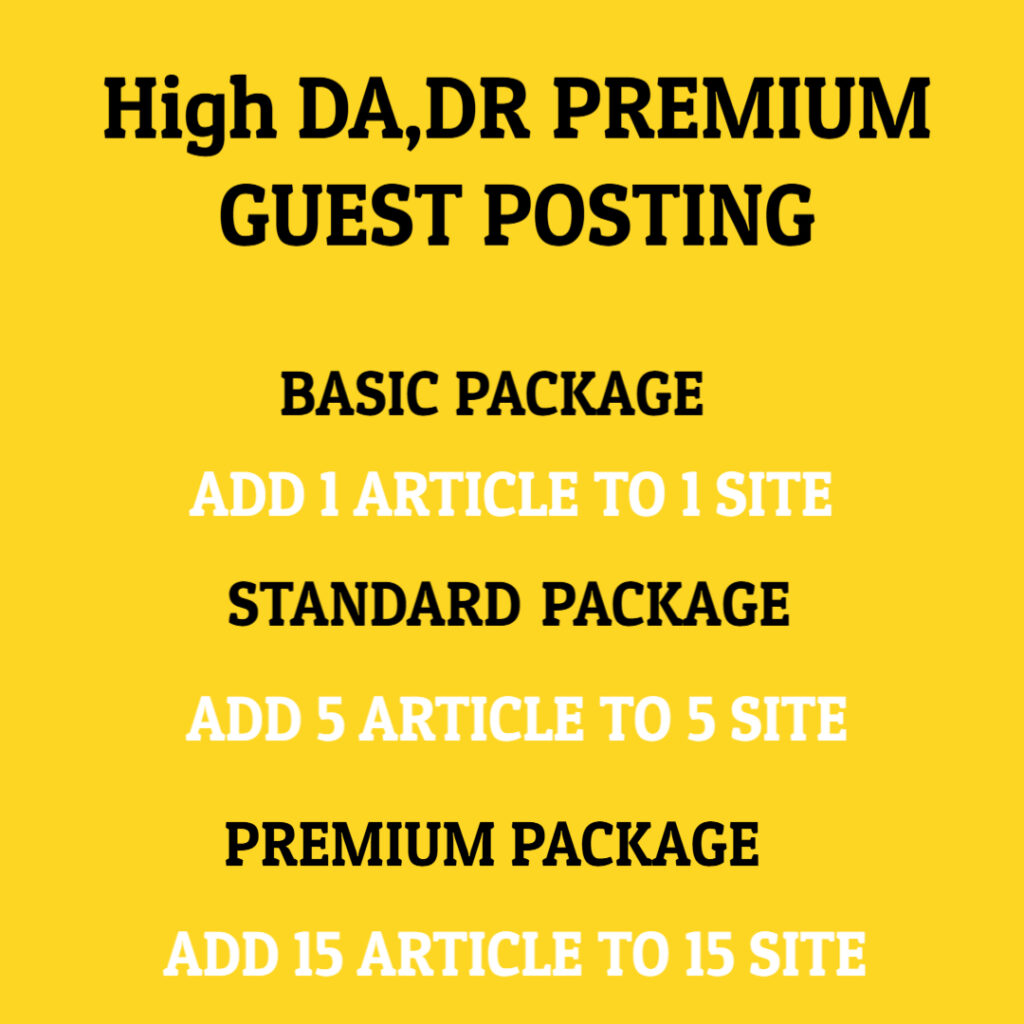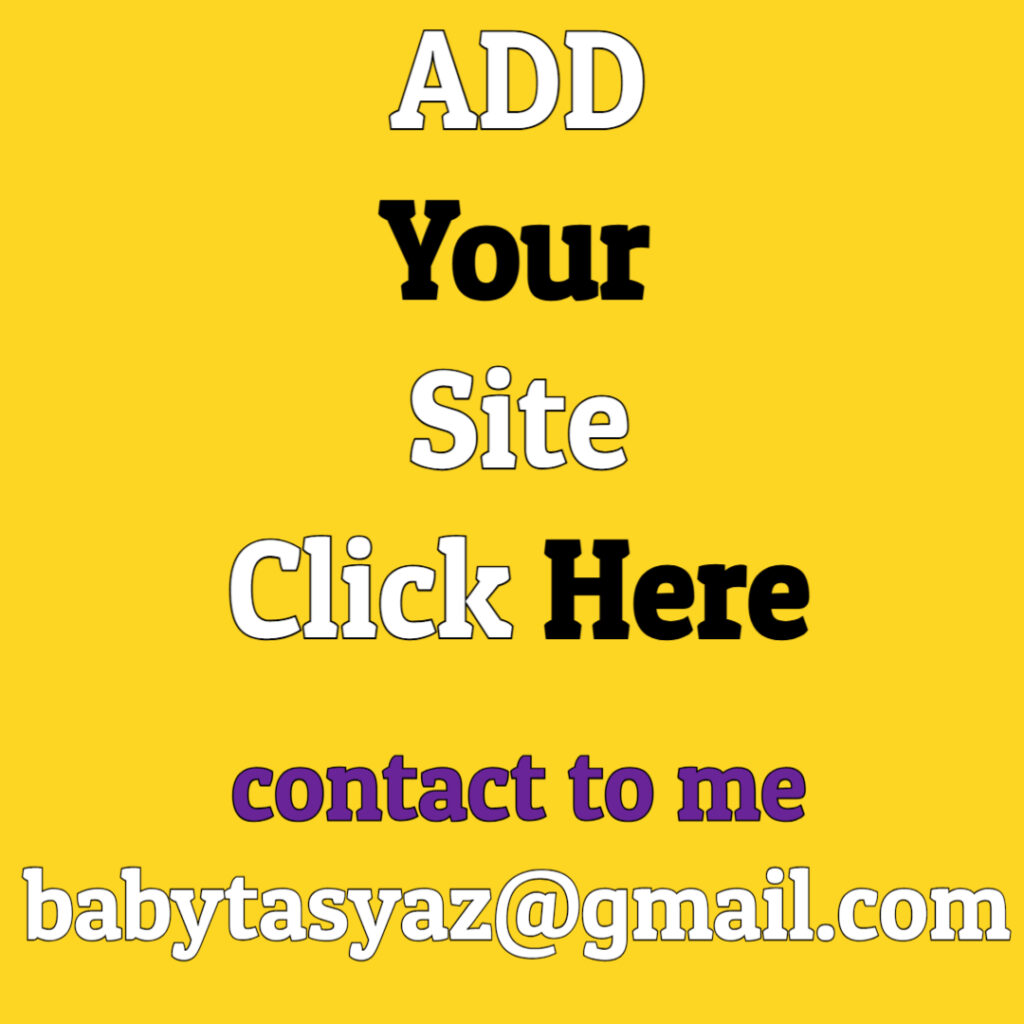When your keyboard starts typing on its own, it can be an unsettling experience. You may initially wonder if your device has gone rogue or if some unseen force is at play. This phenomenon can arise from a variety of causes, ranging from simple technical issues to more complex malware intrusions. In this guide, we will delve deep into the reasons behind this perplexing occurrence and explore how to address it effectively.
First, it’s essential to understand the potential causes of a keyboard typing on its own. One of the most common reasons is hardware malfunction. Keyboards are physical devices, which means they can wear out over time. Dust, debris, and liquid spills can interfere with the keyboard’s functionality, causing keys to stick or malfunction. If you’ve spilled a drink on your keyboard or if it hasn’t been cleaned in a while, these could very well be the culprits leading to errant characters appearing on your screen.
Another possibility lies within the realm of software glitches. Operating systems and applications can sometimes behave unpredictably, especially after updates or installations. A driver issue, for instance, may cause the keyboard to send incorrect signals to the system. You might notice this more after downloading new software or running updates; if a recent change coincides with the keyboard’s odd behavior, this could point to a software-related issue.
Malware is another serious threat that can cause keyboards to appear to type on their own. Various types of malicious software exist that can hijack your input devices. Keyloggers, for example, are designed to record keystrokes, but they can malfunction and cause random input as well. If you suspect that your device is compromised, it is crucial to run a thorough antivirus scan. Update your antivirus software to ensure it can detect the latest threats, and conduct regular scans to catch any potential infections early.
Furthermore, the possibility of external interference shouldn’t be ignored. If you’re using a wireless keyboard, other wireless devices nearby can sometimes interfere with the signal. This could lead to erratic behavior that resembles the keyboard typing on its own. Interference can stem from a variety of sources, including other wireless keyboards, routers, or devices using similar frequencies. To address this, try moving away from other electronic devices or changing the wireless channel on your router.
In some cases, settings in your operating system could be inadvertently altered. For example, sticky keys and other accessibility features can create unusual keyboard behavior. Ensure that these settings are configured correctly according to your needs. You can usually find them under the Ease of Access settings on Windows or the Accessibility settings on macOS. Disabling unnecessary features might resolve the issue.
If you’ve explored all these possibilities and the problem persists, it may be time to consider a hardware replacement. Keyboards, especially, can become unreliable as they age. If your keyboard is old or has sustained damage, it might be more beneficial to invest in a new one. While this may seem drastic, a reliable keyboard can significantly improve your overall experience with your device, and there are many affordable options available.
For those who work on touchpads or touchscreen devices, accidental touches can lead to unexpected character input. If your device is equipped with a touchscreen, any slight pressure from your palms or fingers could trigger unintended actions. To alleviate this, ensure that the touch sensitivity settings are adjusted to your preference, and learn to position your hands in a way that minimizes unintentional contact with the screen.
Keeping your software updated is essential as well. System updates often include fixes for bugs and glitches that could contribute to keyboard issues. Make it a habit to regularly check for updates, and install them promptly to maintain a smoother computing experience. Regular updates also include security patches that protect your device from emerging threats, further reducing the risk of malware that might cause your keyboard problems.
In conclusion, when your keyboard begins to type on its own, it is vital to troubleshoot effectively to determine the root cause of the issue. From investigating hardware malfunctions and software glitches to checking for malware and external interference, various avenues may lead to a solution. By taking the time to assess your situation carefully and address potential causes, you can restore normal functionality to your device. Regular maintenance and an awareness of your device’s performance are key to preventing such frustrating occurrences in the future. Remember, a proactive approach combined with a little knowledge can go a long way in ensuring a smooth user experience with your technology.