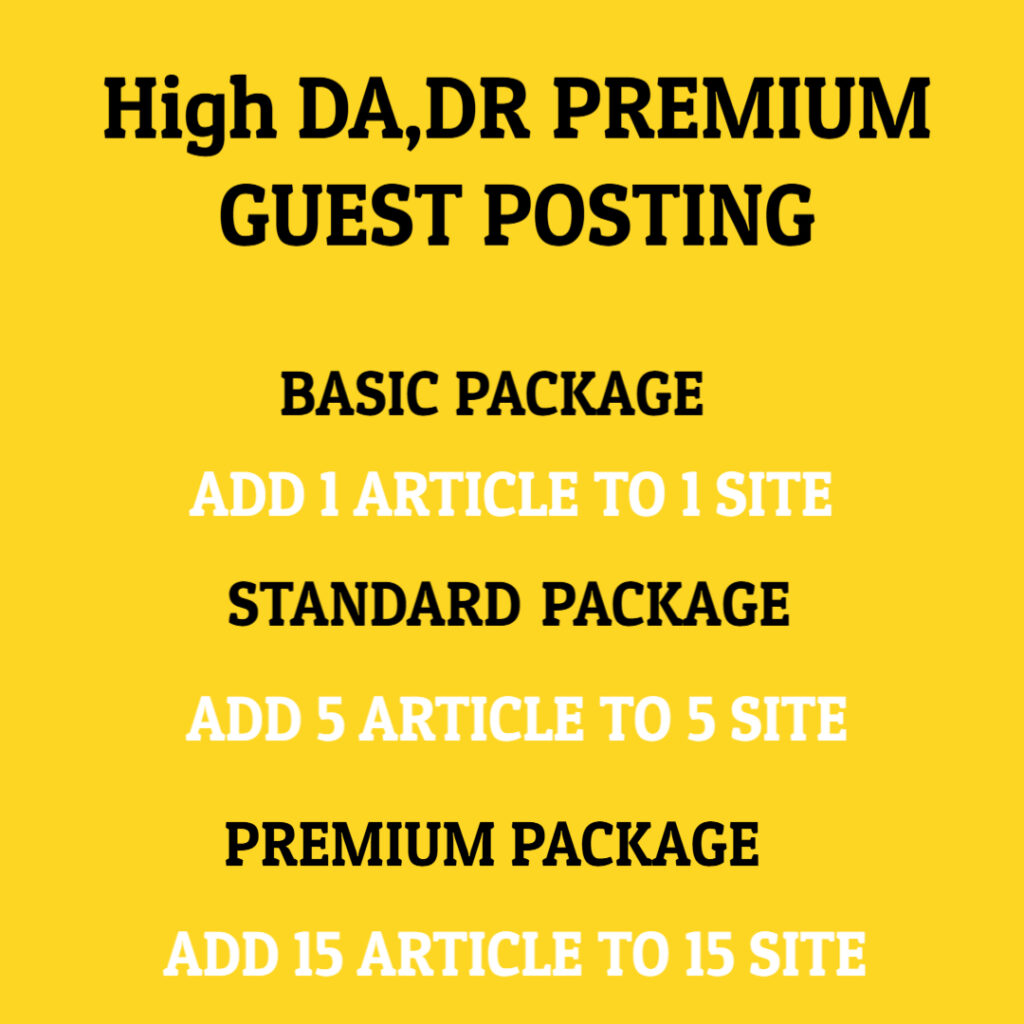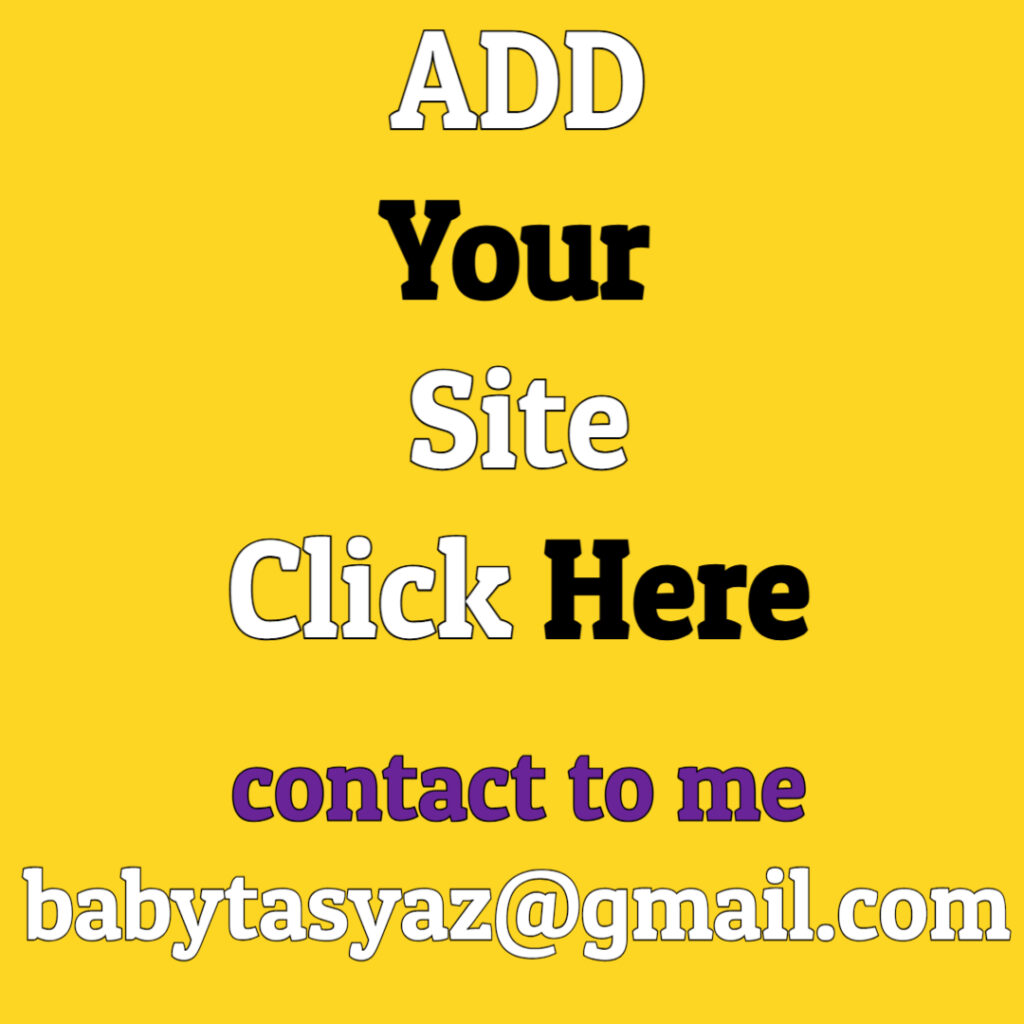When you encounter the message “No Signal” on your monitor, it can lead to a feeling of frustration and confusion. This message signifies that your monitor is not receiving any input from your computer, and it can arise from a variety of reasons. Understanding the cause of this issue is crucial for troubleshooting and ensuring your setup operates smoothly.
To begin with, it’s essential to check the basics related to your monitor and computer connections. An obvious starting point is to inspect the cables connecting your monitor to your computer. Loose, damaged, or improperly connected cables can lead to the “No Signal” message being displayed. Make sure that the cable is securely connected to both the monitor and the output port of your computer. If you’re using an HDMI, DisplayPort, VGA, or DVI cable, try disconnecting and reconnecting it to ensure a firm connection. If the issue persists after checking these connections, it might be worth considering replacing the cable, as a faulty cable can easily cause this problem.
Another important aspect to consider is the correct input source setting on your monitor. Many monitors have multiple input options, such as HDMI1, HDMI2, DisplayPort, or VGA. If your monitor is set to the wrong input source, it won’t detect the signal from your computer. Take a moment to navigate your monitor’s settings using the buttons usually located on the side or bottom of the display. There should be an option to select the input source; ensure it is set to the one you are using. If this resolves the issue, you can breathe a sigh of relief, knowing that a simple settings adjustment was all that was needed.
If both the cable and input source are confirmed to be correct and the monitor still shows “No Signal,” it may indicate a problem with the computer itself. Start by ensuring your computer is powered on and fully operational. If you are using a desktop, check to see if the power indicator lights on the tower are illuminated. For laptops, ensure that the device is charged or plugged into an outlet. Sometimes, a simple reboot of the computer can resolve temporary glitches that may cause the “No Signal” message.
In the event that the problem persists after verifying these elements, it may be time to troubleshoot the graphics card. If your computer has a dedicated graphics card, ensure it is firmly seated in the PCIe slot. This may involve opening up your computer case, so ensure you take appropriate precautions against static electricity by grounding yourself. If you are comfortable doing so, try reseating the graphics card or connecting the monitor to a different output (if available).
Another potential issue can arise from software-related problems, such as outdated or corrupted graphics drivers. In such cases, booting up your computer in Safe Mode may help. Safe Mode loads only the essential drivers, potentially allowing you to access the desktop without the “No Signal” error. From there, you can check for driver updates or reinstall the graphics driver. For Windows users, you can typically find driver updates through the Device Manager or the manufacturer’s website. Keeping your drivers updated is crucial for optimal performance and compatibility.
If you’ve exhausted the above troubleshooting steps and still encounter the “No Signal” message, it might be worth checking for hardware failures. Testing the monitor with a different computer can help identify if the issue lies with the monitor itself. Likewise, testing a different monitor with your computer can help pinpoint if the problem is with the computer’s hardware, such as the GPU or motherboard. Should either device fail to operate as intended, you may need to consider repairs or replacements.
It’s also helpful to consider the age and condition of your monitor. Older displays can develop hardware issues over time, leading to problems such as flickering screens or the inability to detect signals. If you find that your monitor frequently experiences issues, it may be worth investing in a new one, especially if it can affect your productivity or gaming experience.
Finally, don’t underestimate the power of consulting manufacturer support or community forums. The collective knowledge of other users and professionals can often lead to solutions or workarounds that you might not have considered.
In summary, encountering a “No Signal” message on your monitor can be frustrating, but it can often be resolved through a systematic troubleshooting process. Start by checking your cables and input settings, then extend your examination to the computer and graphics card. If you still have not resolved the issue, consider software updates and testing with alternate devices to isolate the problem. Remember that sometimes the simplest solutions are often the most effective. A clear and well-maintained connection would go a long way in ensuring that your monitor receives the signals it needs to display correctly. If you continue to experience difficulties, don’t hesitate to reach out for professional assistance or consider upgrading your equipment if necessary.