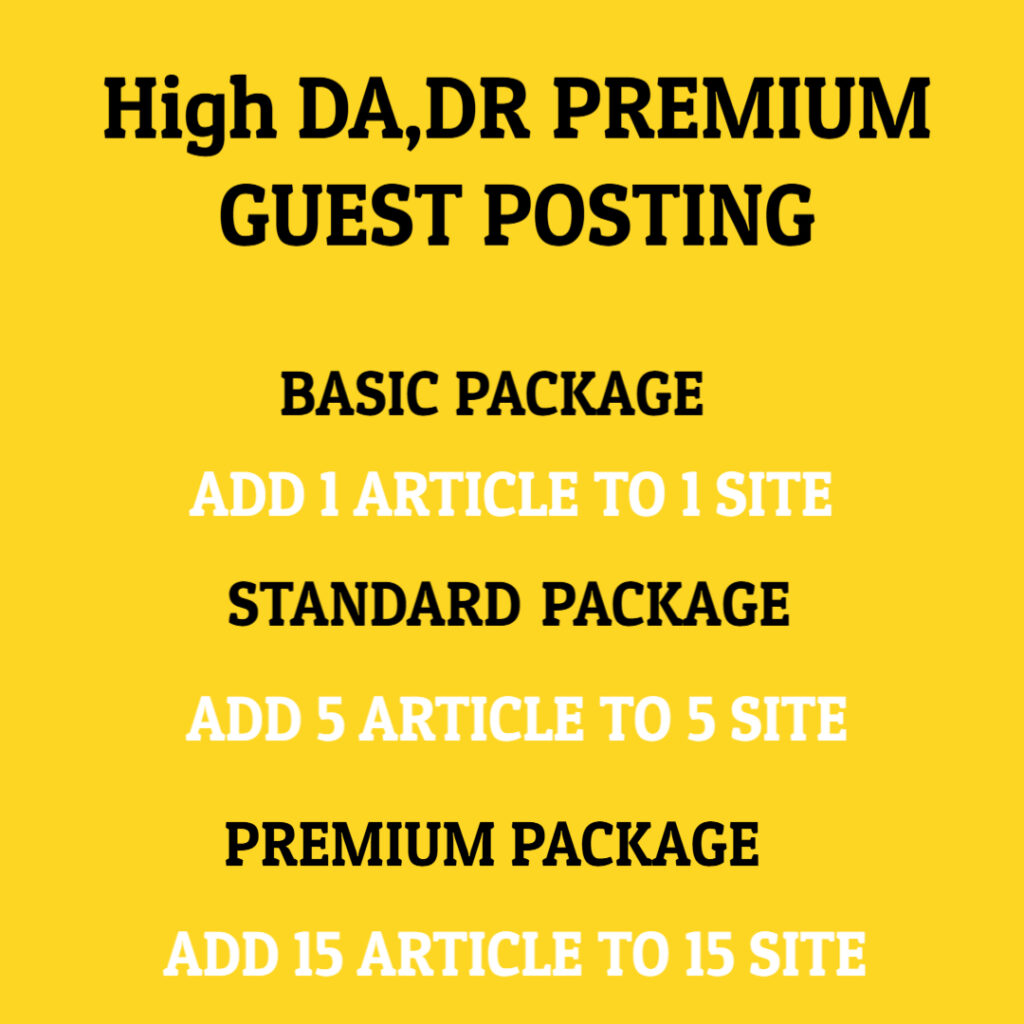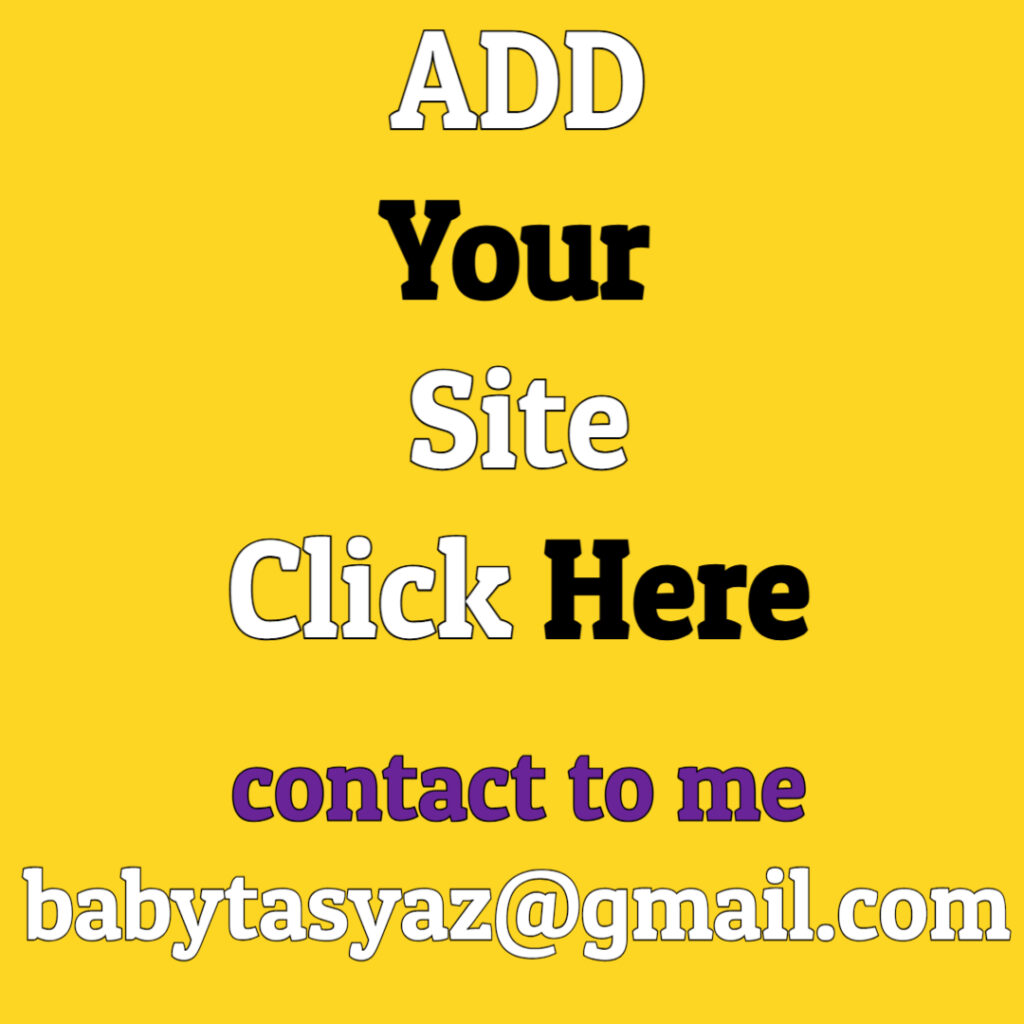A slow boot can be one of the most frustrating experiences for anyone relying on their computer for daily tasks. This issue often leads to wasted time and increased stress levels. Understanding the anatomy of a slow boot can help identify the root causes and potentially implement solutions to enhance your system’s performance. Let’s explore the various elements contributing to slow boot times, ways to diagnose these issues, and strategies to overcome them.
The boot process is divided into several stages, each of which can contribute to the overall time it takes for a computer to become fully operational. The first stage involves the power-on self-test (POST). When you power on your computer, the system performs a POST to check the hardware components, such as RAM, processor, and storage devices. If there are any issues detected during this phase, they can lead to delays, resulting in a slower boot time.
The next critical stage in the boot process is the loading of the operating system. Depending on the system configuration, the boot manager and boot loader can add considerable time to this phase. The boot manager is responsible for determining which operating system to load, especially in systems with multiple OS installations. The boot loader then takes this process further, loading the core components of the operating system into memory. Any corruption in these files or additional delays in reading them from storage can contribute to slow boot times.
Another factor worth mentioning is your storage type. Traditional hard disk drives (HDDs) are known for being significantly slower than solid-state drives (SSDs). If your computer is still using an HDD, you may notice increased boot times compared to if you had upgraded to an SSD. The speed difference is influenced by how data is retrieved from the storage medium. HDDs rely on spinning disks and mechanical arms, while SSDs utilize flash memory, resulting in lightning-fast data access and retrieval.
Additionally, the number of installed applications also impacts boot speed. Many modern operating systems allow programs to run at startup, which can lead to an unresponsive system during the boot process. It is essential to manage these startup programs effectively. Identifying unnecessary applications that launch during boot and disabling them can provide a noticeable improvement in boot times. Most operating systems offer built-in utilities to manage startup applications, making it easier to streamline your boot process.
Moreover, outdated drivers and hardware can significantly impede boot times. Keeping your drivers current is essential for ensuring smooth communication between the operating system and hardware components. Outdated drivers can lead to conflicts and delays during the startup process. It is advisable to routinely check for driver updates from device manufacturers and keep your system current to avoid these delays.
Antivirus software and system security settings can also impact boot times. Some security programs conduct thorough scans during startup, which can prolong the boot process. While it is crucial to maintain a secure system, you might consider adjusting your settings to limit scans or ensure that they occur during times when you are not using your computer.
To help diagnose the specific components contributing to slow boot times, you can use various tools available for most operating systems. For instance, Windows users can take advantage of the Task Manager’s Startup tab to see what programs are launching at startup and how much time they take to load. Similarly, Mac users can utilize System Preferences to manage login items. These tools provide insight into which applications are affecting performance and help you make informed decisions on what to disable.
In many cases, the operating system itself can accumulate clutter over time, leading to inefficiencies in the boot process. Temporary files, system logs, and other data can build up, causing delays. Regular maintenance, such as disk cleanup and defragmentation (for HDD users), can play a significant role in improving boot speed. These processes help tidy up your system and eliminate unnecessary files that may be contributing to slowdowns.
Upgrading hardware can also provide substantial benefits. If your system is still running on outdated processors or limited memory, those hardware limitations can create bottlenecks during the boot process. Upgrading to a more modern CPU or increasing your RAM can drastically improve overall system performance, including boot times. For users who work with resource-intensive applications, this consideration becomes even more critical.
Power settings may also influence boot times, especially in laptops. Many modern devices have power-saving features that can cause delays when booting up. Tweaking these settings to optimize performance can help mitigate these delays. Ideally, you want to strike the right balance between power conservation and system responsiveness, particularly during the boot process.
Another common culprit behind slow boot times is malware and unwanted programs. Malware can infiltrate systems, often running hidden processes that hog resources and slow down boot times. Performing regular security scans using reliable antivirus software can help keep your system clean and efficient. Additionally, using specialized software to detect and remove adware and other unwanted programs can further enhance performance.
In conclusion, the anatomy of a slow boot is a multifaceted issue that requires a thorough understanding of each element involved in the boot process. From hardware considerations to software management, there are numerous avenues to explore and optimize for an improved experience. By conducting regular maintenance, upgrading where necessary, and being mindful of the software and settings on your system, you can significantly enhance your boot time and overall computer performance. Staying proactive in managing these aspects can ultimately save you significant time and frustration, allowing you to focus on what matters most—getting your work done efficiently.